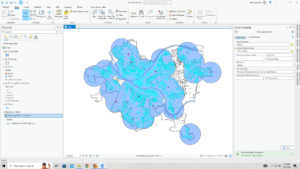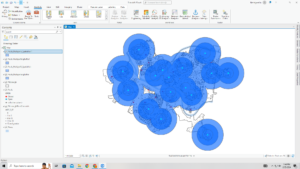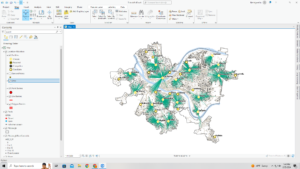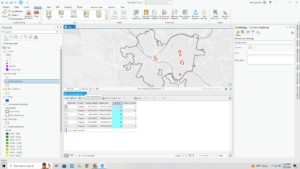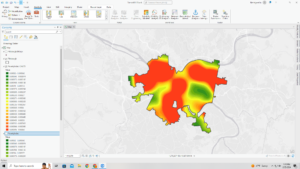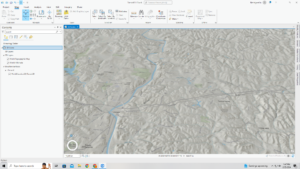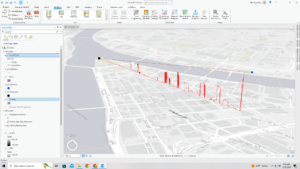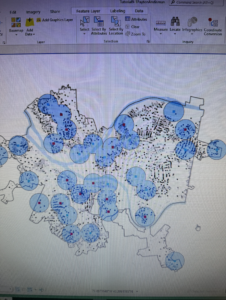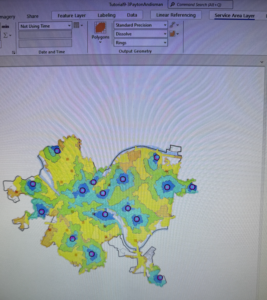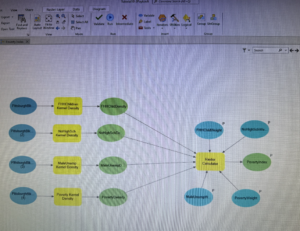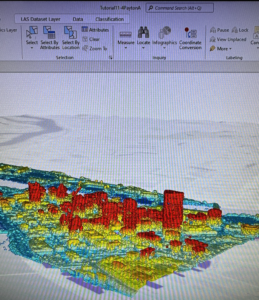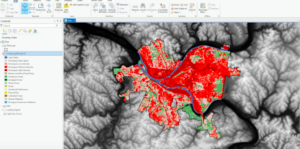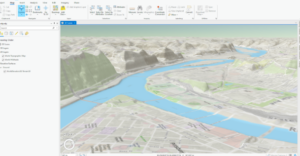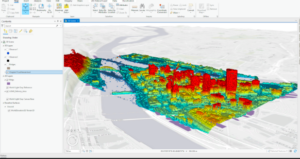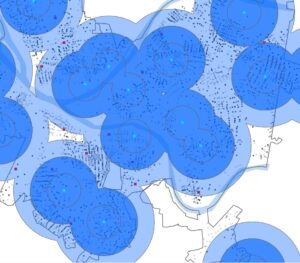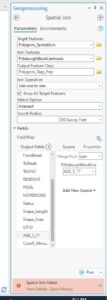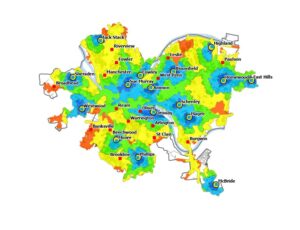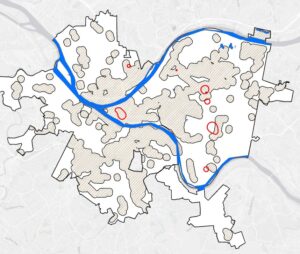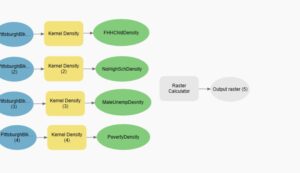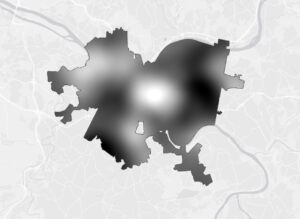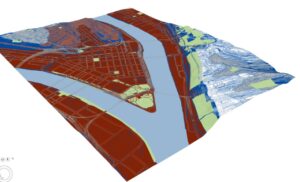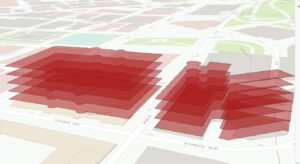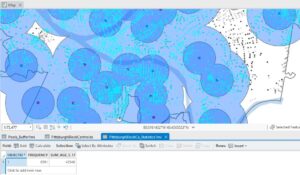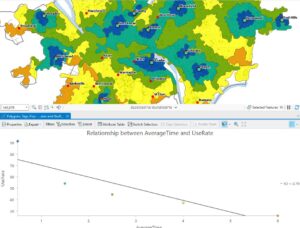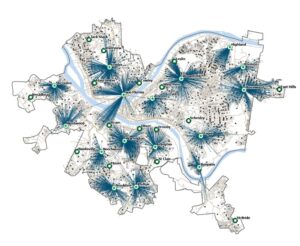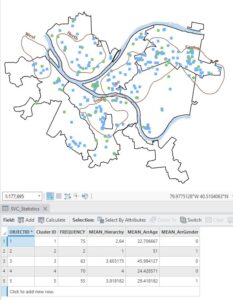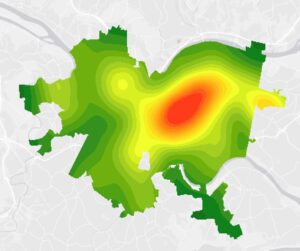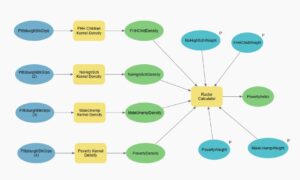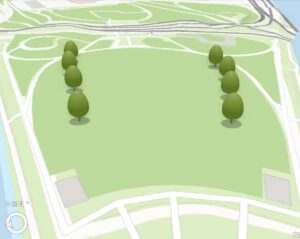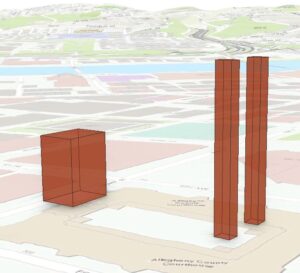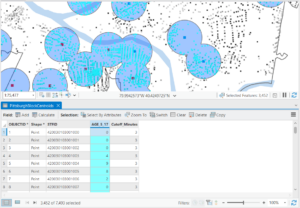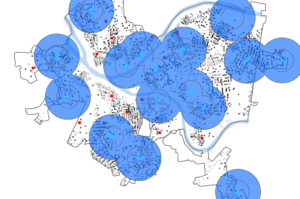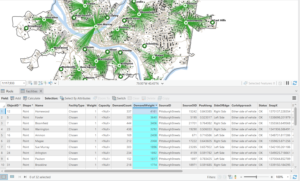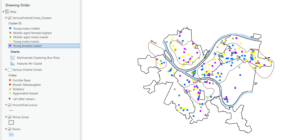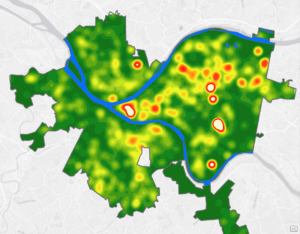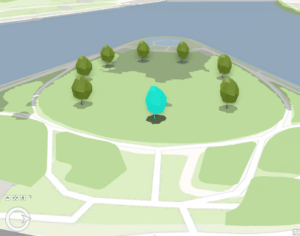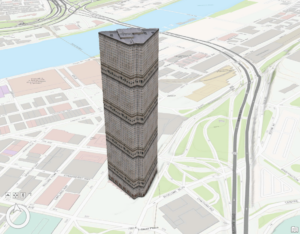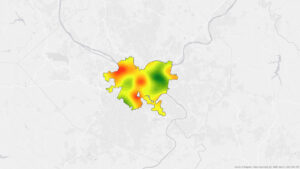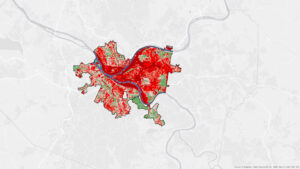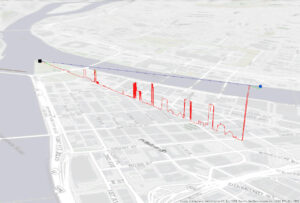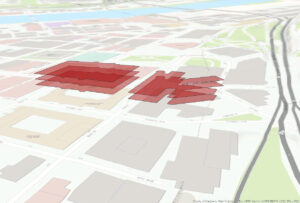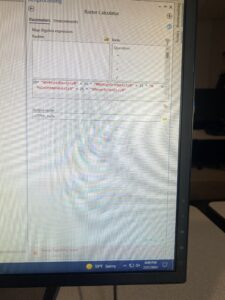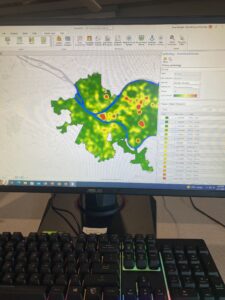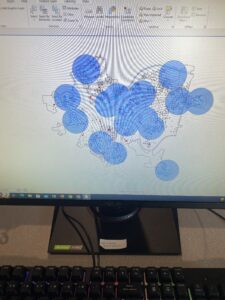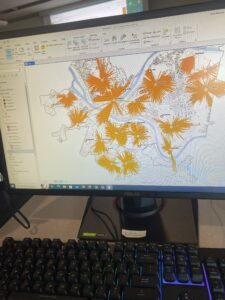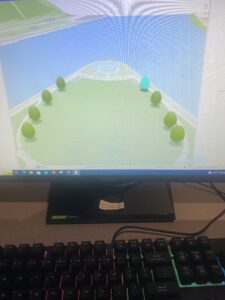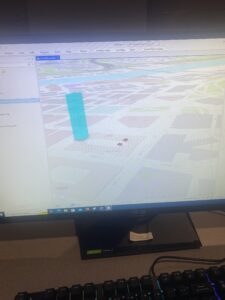Dataset:
Address point: This shows all of the confirmed and office addresses inside of Delaware County. This also is a spatially accurate display.
Annexation: This shows Delaware County’s annexations with their boundaries. This is updated as-need and has data from 1853 to present.
Building Outline 2021: This is a map from 2021 that shows all of the building outlines in Delaware County.
Condo: This shows all of the condominium polygons that are within Delaware County. However, it only shows the ones that have been recorded with the Delaware County Recorders Office.
Dedicated ROW: This shows all of the Right-Of-Way line data within Delaware County. This data is updated as-need and is created by updating daily.
Delaware County Contours: This shows the contour lines of Delaware County from 2018. These are given in two foot contours.
Delaware County E911 Data: This shows which address points from Address_Points layer that gives 911 agencies the information to determine the closest address to a caller.
Farm Lot: This data set shows determined farmlots. It includes those that are US Military and Virginia Military Survey Distinctions within Delaware County.
GPS: This includes all of the GPS monuments in Delaware County that were established in 1991 and 1997.
Hydrology: This shows all of the major waterways inside of Delaware County. This was created in 2018 using LiDAR technology and is updated as-needed.
MSAG: Short for Master Street Address Guide. This shows 28 political jurisdictions that create Delaware County.
Map Sheet: This shows all of the map sheets inside of Delaware County.
Municipality: This shows all of the municipalities that are inside of Delaware County.
Original Township: This shows what boundaries Delaware County originally had before tax district changes.
PLSS: Short for Public Land Survey System. This shows the Public Land Survey System polygons in US Military and Virginia Military Survey inside of Delaware County.
Parcel: This shows all of the cadastral parcel lines inside of Delaware County. These are represented as polygons.
Precinct: This shows the different Voting Precincts inside of Delaware County. This dataset is updated as-need.
Recorded Document: This shows points that are representative of record documents in Delaware County Recorder’s Plat Books, Cabinet/Slide and Instrument Records.
School District:This shows polygons for all of the school districts of Delaware County.
Street Centerline: This shows public and private roads inside of Delaware County. It represents the center of the pavement.
Subdivision: This shows all of the recorded subdivisions and condos in Delaware County Recorder’s office. This is updated on a daily basis.
Survey: This is a shapefile that shows surveys of land in Delaware County.
Tax district: This shows all of the different tax districts inside of Delaware County represented by polygons. The data is updated as-need.
Township: This shows the 19 different townships that Delaware County consists of. This is updated as-need.
Zipcode: This shows the zip codes of Delaware County represented by polygons.