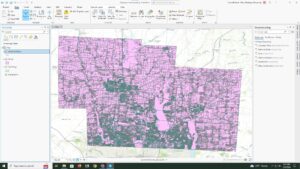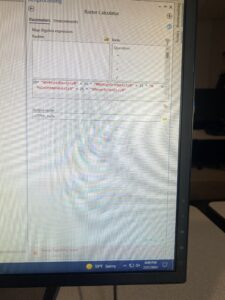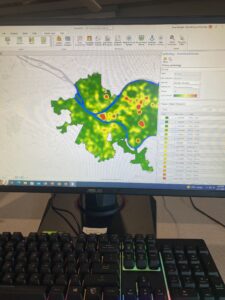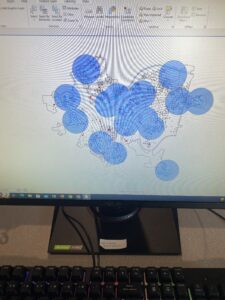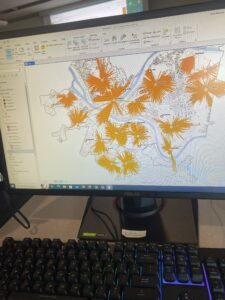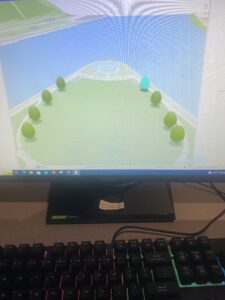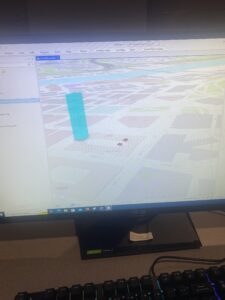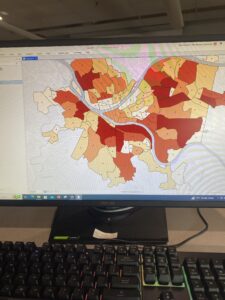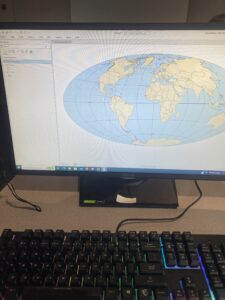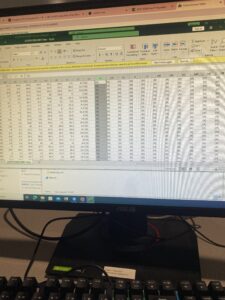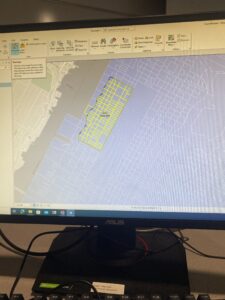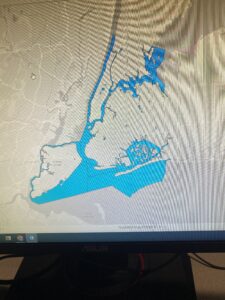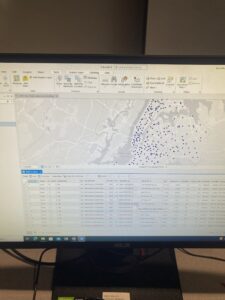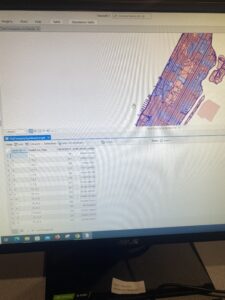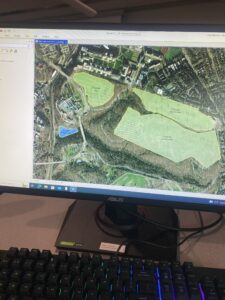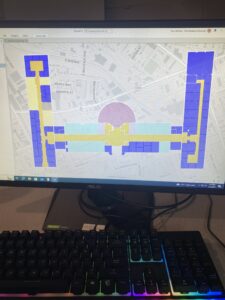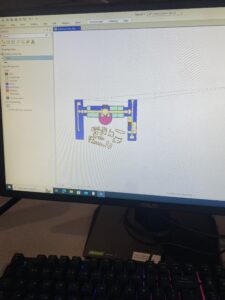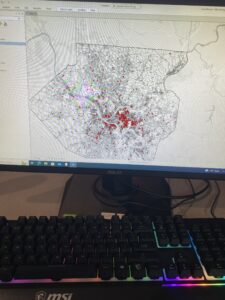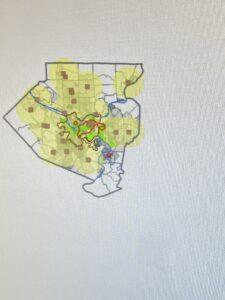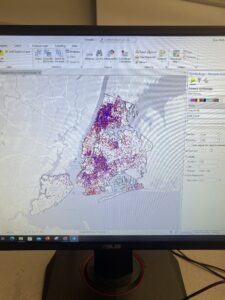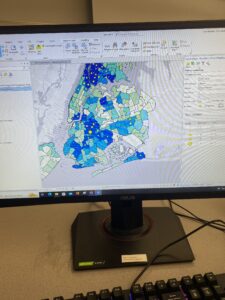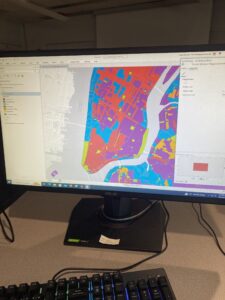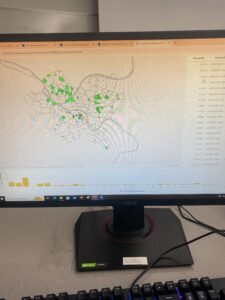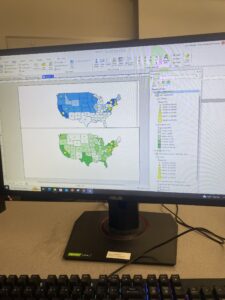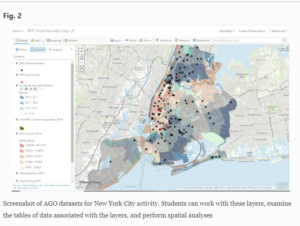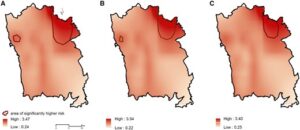Delaware Data Inventory
- Address Point: Representation of all certified address within Delaware County Auditor’s GIS Office
- Annexation: Contains Delaware County’s annexations and conforming boundaries from 1853 to present
- Building Outline: Consists of building outlines for all structures in Delaware County, Ohio
- Condo: Consists of all condominium polygons within Delaware County, Ohio that have been recorded
- Dedicated ROW: Consists of all lines that are designated Right-of-Way within Delaware County, Ohio
- Delaware County Contours: 2018 Two Foot Contours
- Delaware County E911 Data: Spatially accurate representation of all certified address within Delaware County
- Farm Lot: Consists of all the farm lots in both the US Military and the Virginia Military Survey Districts of Delaware County
- GPS: Identifies all GPS monuments that were established in 1991 and 1997
- Hydrology: Consists of major waterways in Delaware County, Ohio
- MSAG: The Master Street Address Guide polygon feature set of the 28 different political jurisdictions such as townships, cities, and the villages that make up Delaware County
- Map Sheet: Consists of all map sheets within Delaware County
- Municipality: Consists of all municipalities within Delaware County
- Original Township: Consists of the original boundaries of the townships in Delaware County before tax district changes affected their shapes
- PLSS: Consists of all the Public Land Survey System polygons in both the US Military and the Virginia Military Survey Districts of Delaware County
- Parcel: Consists of polygons that represent all cadastral parcel lines within Delaware County
- Precinct: Consists of Voting Precincts within Delaware County
- Recorded Document: Consists of points that represent record documents in the Delaware County Recorder’s Plat Books, Cabinet/Slides and Instrument Records
- School District: Consists of all School District within Delaware County
- Street Centerline: The State of Ohio Location Based Response System Street_Centerlines depict center of pavement of public and private roads within Delaware County
- Subdivision: Consists of all subdivisions and condos recorded in the Delaware County Recorder’s office
- Survey: Survey Points is a shapefile of a point coverage that represents surveys of land within Delaware County
- Tax District: Consists of all tax districts within Delaware County
- Township :Consists of 19 different townships that make up Delaware County
- Zip Code: Contains all zip codes within Delaware County