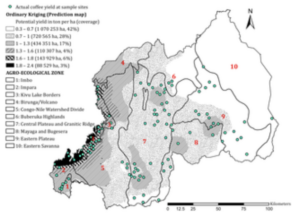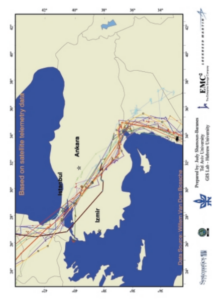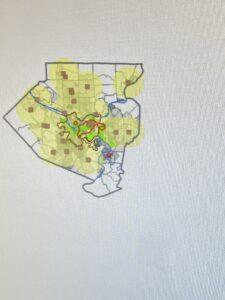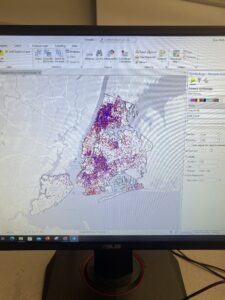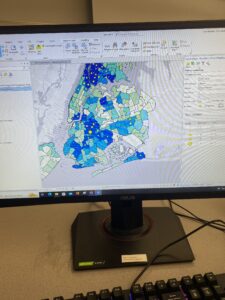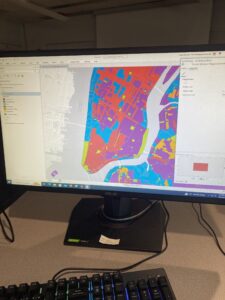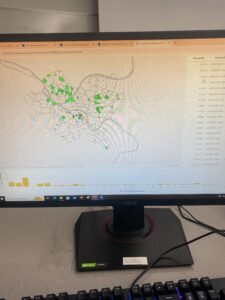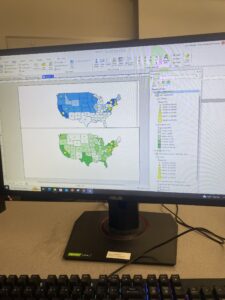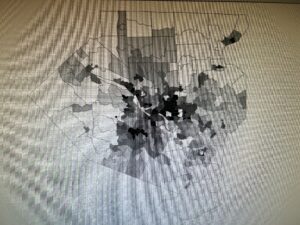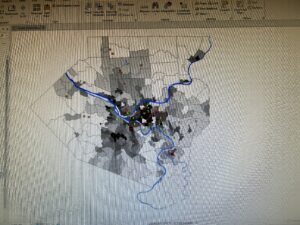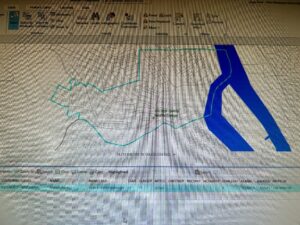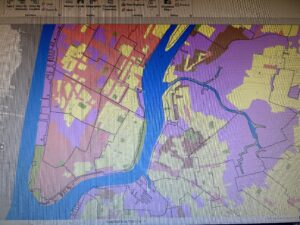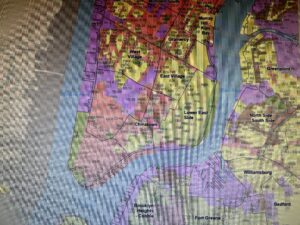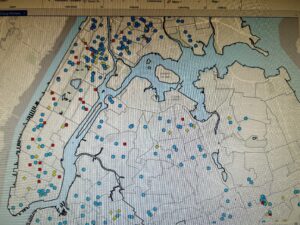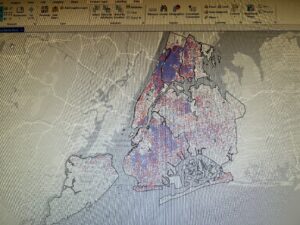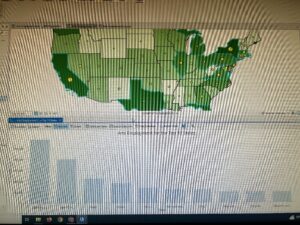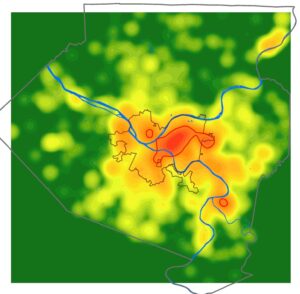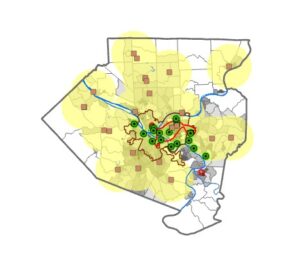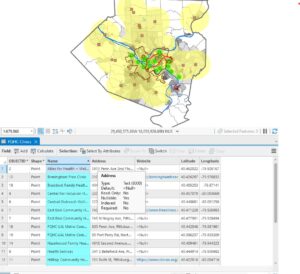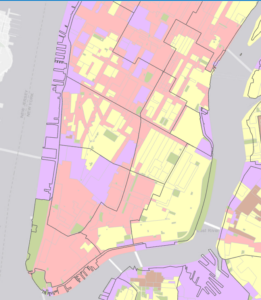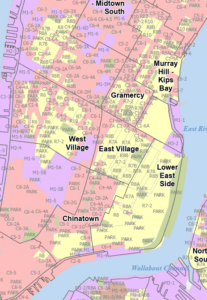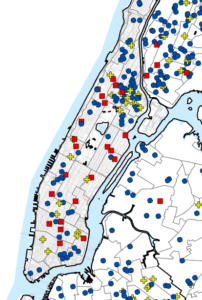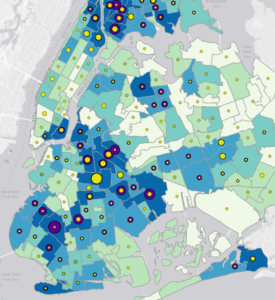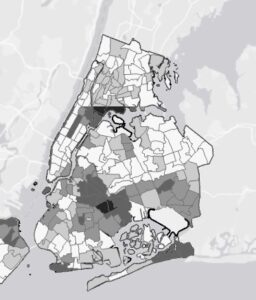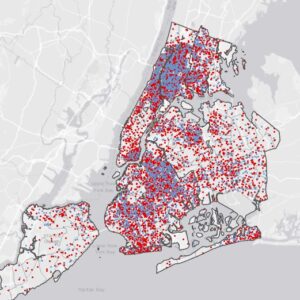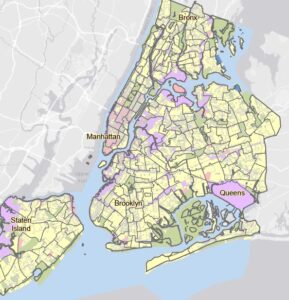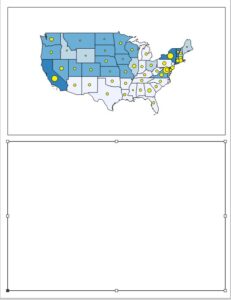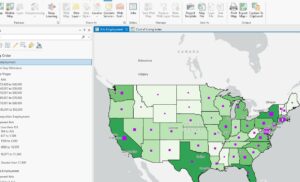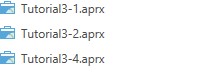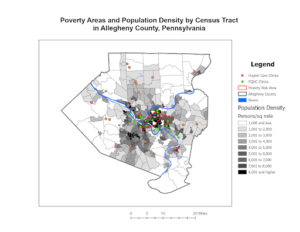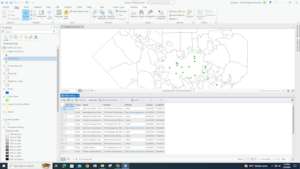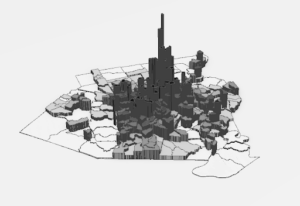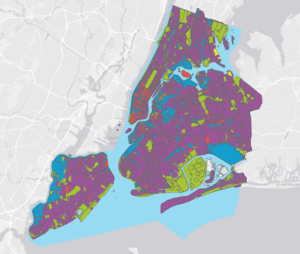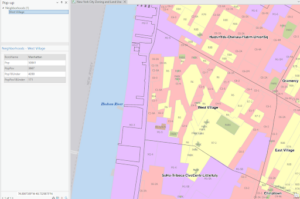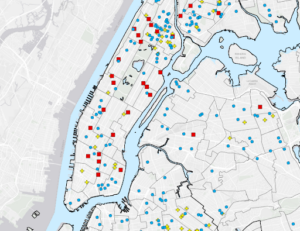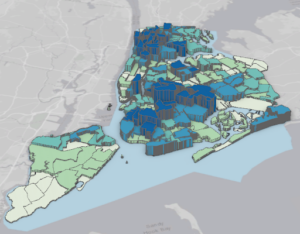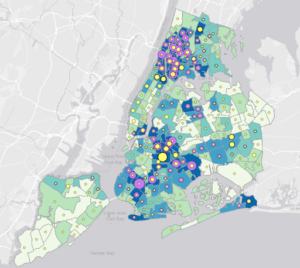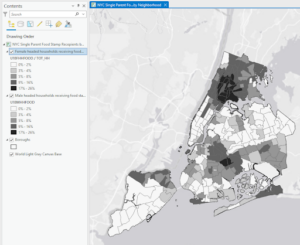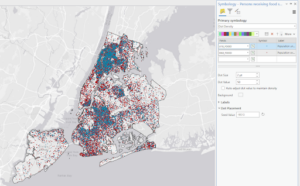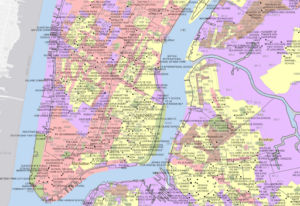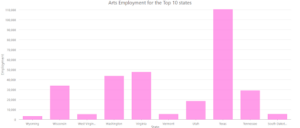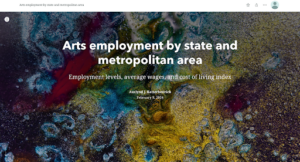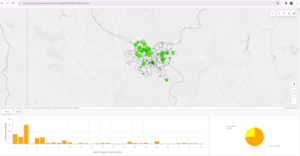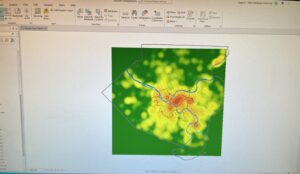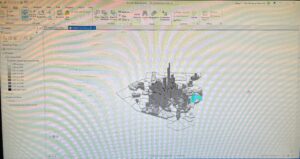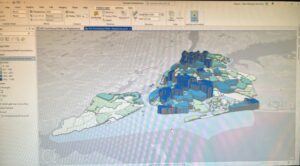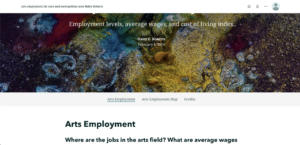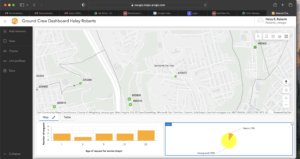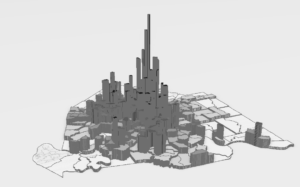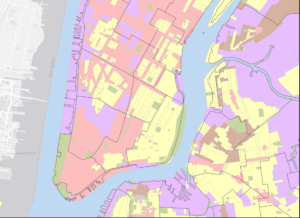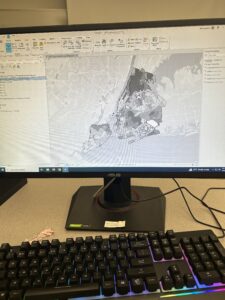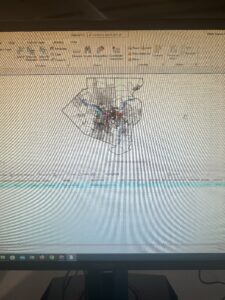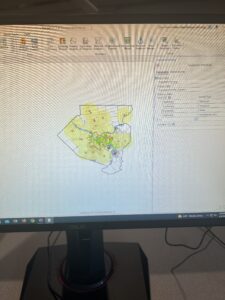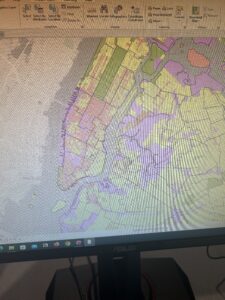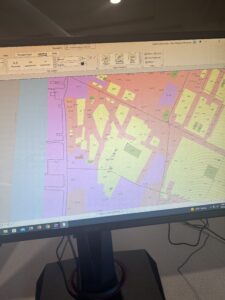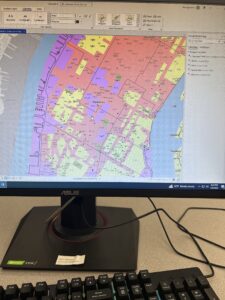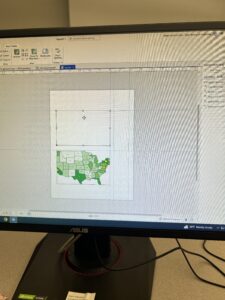Chapter 1: Introducing GIS Analysis
Furthering an idea from the Schuurman reading that states that the effectiveness of GIS is up to the understanding of the assumptions used to govern the compilation, analysis, and visualization of the data determine how accurate or applicable the data is, the Mitchell book quickly reinforces this topic by informing the reader that, “To do effective GIS analysis, you still need to know how to structure your analysis and which tools to use for a particular task.” Between these two sources making a clear, repeated articulation of this idea, it is evident that one must understand that GIS is a complex process that cannot be properly executed without a thorough understanding of its application and assumptions. To me, this stresses that one cannot passively use GIS. Though it is a computer program meant to simplify data processing, visualize complex information, and take away human handwork, it is not a simple application by any means. GIS, though it can indeed range to degrees of complex research, is found in our everyday lives without us often thinking about it. The Mitchell book addresses that the most common geographical mapping tasks that are done are “Mapping where things are, Mapping the most and least, Mapping density, Finding what’s inside, Finding what’s nearby, Mapping change.”
For a stepwise consideration of the approach to GIS, you begin an analysis by “framing the question.” This entails determining what information it is that you need, and is often in the form of a question. For example, how many banks were robbed in 2019? Increased specificity will improve your approach. The data must also be understood, because the type of data will determine the specific method that you need for your approach. After this building of foundation, you will choose a method. Following this, you will process the data with GIS, and then interpret the results.
Other things to be aware of are the different types of geographic features. Some of these features, and their definitions as explained by the text, include:
- Discrete Features – “For discrete locations and lines, the actual location can be pinpointed. At any given spot, the feature is either present or not.”
- Continuous Phenomena – “Continuous phenomena such as precipitation or temperature can be found or measured anywhere. These phenomena blanket the entire area you’re mapping—there are no gaps. You can determine a value (annual precipitation in inches or average monthly temperature in degrees) at any given location.”
- Interpopulation – “Continuous data often starts out as a series of sample points, either regularly spaced, such as sampled elevation data, or irregularly spaced, such as weather stations. The GIS uses these points to assign values to the area between the points, in a process called interpolation.”
- Centroids – Center points
- Summarized Data – “Represents the counts or density of individual features within area boundaries.” For example, the number of businesses in each zip code. The data value applies to the entire area, but not to any specific location within it.
- Vector Model – “Each feature is a row in a table, and feature shapes are defined by x,y locations in space (the GIS connects the dots to draw lines and outlines). Features can be discrete locations or events, lines, or areas. Locations, such as the address of a customer or the spot a crime was committed, are represented as points having a pair of geographic coordinates.” Much of the work with vector data involves summarizing the data.
- Raster Model – “With the raster model, features are represented as a matrix of cells in continuous space. Each layer represents one attribute (although others can be attached), and most analysis occurs by combining the layers to create new layers with new cell values.” The cell size used with affect the analysis results and the look of the map, and should be determined based on the original map scale and minimum mapping unit.
- Geographic Attribute Types
- Categories – Groups of similar things
- Ranks – Used to put features in order, relatively
- Counts; amounts – Show total numbers of features on a map; any measurable quantity associated with a feature
- Ratios – The relationship between two quantities. Types include proportions and densities.
- Counts, amounts and ratios are continuous values
Use of the two models can be applied to essentially any feature type, however, it is typical for discrete features and data summarized by area to be used with the vector model, continuous data with either, and numeric values using the raster model. An additional note that discrete features can be use with raster when combining the with other layers in a model. Care should also be taken when selecting a map projection and coordinate system as this can be a point of error if not from an established GIS database.
Chapter 2: Mapping Where Things Are
Using the distribution of features on a nap rather than individual features is the right way to approach visualizing the patterns present in the map and therefore allow you to better understand what you’re mapping. The function of mapping is to show you where things are, where you need to take action, or what areas meet your criteria. Analyzing the locations of features and the patterns that they present ultimately allows you to explore the causes of the patterns. In order to search for geographic patterns in data, you map the features in a layer through they use of different symbols. When displaying mapping to an audience, it is important to provide the appropriate amount of information. An unfamiliar audience will need to see detailed information, whereas a familiar audience will not need as much context. Additionally, the size of the area mapped also influences how much detail should be included. As preparation for making a map, the features mapped will need to have geographic coordinates assigned, and, optionally, have a category attribute with a value for each feature. When mapping features by type, each feature must have a code that identifies its type. To do so by adding a category, create a new attribute in the layer’s data table and assign the appropriate value to each feature. Finally, to create the map, tell the GIS which features you want to display and with what symbols to use to draw them. This can be mapped in a single layer or show them by category values. Mapping with a single feature would have all features drawn using the same symbol. Single feature mapping can be useful to visualize differences. Mapping a subset of features can also be used to reveal patterns that aren’t apparent when mapping all features. Features mapped by category would be done by drawing different symbols for each category value and can provide an understand of how a place functions. It is also important to note that if you are showing several categories on a single map, do not display more than 7 colors, otherwise it will be too different to differentiate the categories and patterns, especially when mapping an area that is large relative to the feature size. If using more than 7 categories, it can be beneficial to group them to aid in the visualization of patterns. The use of less categories by grouping can cause some information to be lost, but can make understanding more simplified. Explicit description must be included in the report or map to explain groupings if used. At this point, I recognize that the use of GIS itself is also a process of layering. Each step has precise checkpoints and considerations that must be done in the proper order. Just as the final output of GIS is a map of layers and interpretation, so is the process to create a mapping. This chapter summarizes the importance and techniques in making legible and comprehensible maps.
Chapter 3: Mapping the Most and the Least
Mapping the most and the least allows for a comparison of places based on quantities to find places that meet specific criteria, give direction for action, or examine relationships. Quantities associated with discrete features, continuous phenomena, and data summarized by area can be mapped this way. Highs and lows can be visualized on maps in ways such as thinner/thicker lines, larger/smaller symbols, or shades of colors. Quantities can be counts, amounts, ratios, or ranks and are mapped by assigning symbols to features based on an attribute that contains a quantity. Counts; amounts = Show total numbers of features on a map; any measurable quantity associated with a feature. Note: If summarizing by area, using counts/amounts can skew patterns if the areas vary in size and ratios should instead be used to accurately represent the distribution of features. Ratios are particularly useful when summarizing by area and show you the relationship between two quantities and are created by dividing one quantity by another for each feature. They can be useful to even out differences between large and small areas, or areas with many/few features to more accurately show the distribution of features. The most common ratios used are averages, proportions, and densities. Averages: Comparing places that have few features with those that have many. Proportions( often a %): Show what part of a whole each quantity represents. Densities: Show where features are concentrated. Be careful not to create ratios from other ratios! Ranks are useful when direct measure are difficult or the quantity represents a combination of factors because they show relative values rather than measured values. After determining the types of quantities that you have, you decide how to represent them on the map by grouping the values into classes, and classes are especially valuable when used in maps for public discussion because it allows for faster comprehension. As a way to search for patterns in raw data, though it is slightly more complex, individual values can be mapped to be helpful if you are unfamiliar with the data, are looking for subtle patterns, or are deciding how to group values into classes. When manually creating classes, this should be done if you are looking for features that meet specific criteria or values. Alternatively, standard classification schemes should be used if you want to group similar values to look for specific patterns in the data. Four of the most common schemes are ‘natural breaks,’ ‘quantile,’ ‘equal interval,’ and ’standard deviation.” Reference to this chapter can specify the details and differences of the different classification schedules. This chapter further summarizes that knowing the purpose and audience of the map is a key factor in forming an effective, understandable, and accurate map.