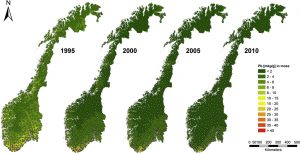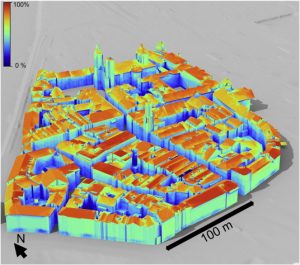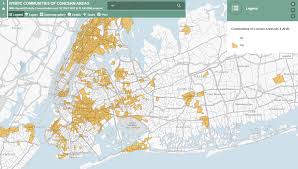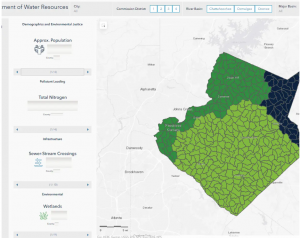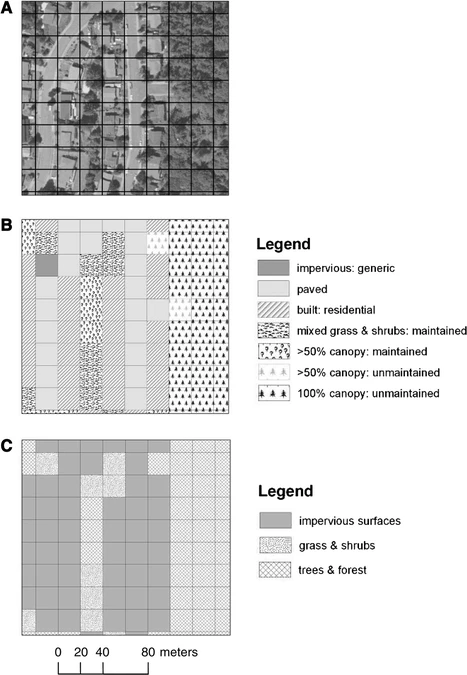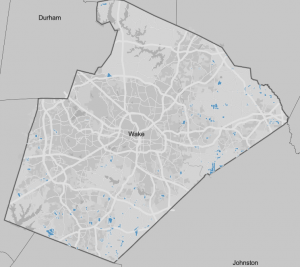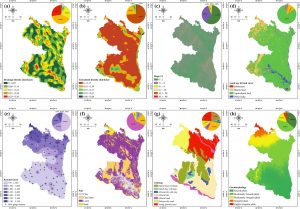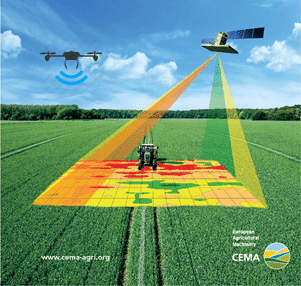Chapter 1: Introducing GIS Analysis
The first step in the GIS analysis process is framing a specific question, which will help decide how to approach the analysis, what methods to use, and how to display the results. The next step is to understand the data and features related to the question to determine the specific method, which is usually narrowed down based on what the results need to look like (either a quick process with limited results or a detailed analysis with precise results). Once selecting a method, the next step is to perform the necessary actions in GIS and analyze the results, whether they are displayed as a map, table, or chart. The geographical features include discrete and continuous phenomena, summarized by area. Discrete locations and lines can be pinpointed, and the feature can be present (e.g., Bodies of water, such as streams, are linear features). Continuous phenomena, such as precipitation or temperature, can be measured and recorded anywhere over the mapped area (e.g., annual precipitation/average monthly temperature values can be determined at any location). Summarized data represents the specific features within an area’s boundaries (e.g., the number of businesses in each zip code), which applies to the entire area, not a particular location. GIS uses two models, vector and raster, to represent geographical features. In the vector model, the features can be discrete locations or events, lines, and areas defined by x,y locations in space. A series of coordinate pairs represent lines demonstrating roads, streams, or pipelines. Areas (parcels of land, counties, or watersheds) are defined by borders and are represented by closed polygons. In the raster model, different features are represented by a matrix of cells (each layer representing one attribute) within continuous space. Cell size should be based on the original map scale/the minimum mapping unit to avoid using too large/too small a cell size (both of which can impact the precision of the map). The geographic attributes include categories, ranks, counts, amounts, and ratios. Categories are groups of similar characteristics (e.g., roads can be categorized as highways, freeways, or local roads). Ranks put features in order from high to low and are based on another feature attribute, such as a type or category. Counts and amounts demonstrate total numbers, with a count being the actual number of features on a map and amounts being any measurable quantity associated with a specific feature. Ratios illustrate the relationship between two quantities and show the differences between large and small areas.
Chapter 2: Mapping Where Things Are
GIS uses mapping to demonstrate the distribution of features on a map rather than at individual features, which helps the user better understand the patterns of the area they are viewing. Mapping can help explain causes for patterns and allow the user to focus their efforts on specific distributions of features. When deciding what to map, the user needs to look for geographic patterns in the data, then use different layers and symbols to represent various features based on the information and results they seek. The map used should be appropriate for the audience and the issue that is trying to be solved; smaller maps should only have the information needed to demonstrate patterns, whereas larger maps will need to present more detailed data/information while remaining readable. To create a map, the user must prepare their data by assigning each feature a location in geographic coordinates and category values. Then, the user will tell GIS if they want their features displayed in a layer as a single type or by category values. When mapping a single type, all of the features demonstrated on the map use the same symbols; although these are basic maps, they can still reveal patterns. Mapping features by category involves using a different symbol for each category value; this gives an idea of how an area functions. The user can also display a subset of categories to uncover patterns and relations between various features (if a map has more than seven categories, it can make the area clustered, so grouping some will help). When choosing symbols to display categories, using different colors for each feature will help distinguish patterns better than other shapes. Including recognizable landmarks (roads, highways, buildings) in a map is beneficial to help people connect meaning to the patterns/results found. Patterns can be seen by looking at the map, or hidden patterns need statistics to measure and quantify the relationship between features.
Chapter 3: Mapping the Most and Least
Mapping the most and least allows users to understand what areas meet their criteria, require action, or highlight relationships between places. Including features based on quantities adds another level of information beyond simple location features and brings a more in-depth understanding of the patterns/information seen. Users can map the features based on three quantities: discrete features, continuous phenomena, and data summarized by area. Discrete features are locations, linear features, or regions (e.g., line thickness determines river fish habitat). Continuous phenomena are areas/surfaces of continuous values using graduated colors, contours, or 3D views (e.g., soil fertility in an area is measured by a color gradient). Data summarized by area is demonstrated by separating different areas/features with various shading (e.g., the number of businesses in each zip code is represented by lighter/darker shading). After determining the quantities, the user must assign a symbol or group of values to each individual value into classes. Mapping individual values allows the user to see an accurate picture of the data and search for patterns within the raw data. Classes are features with similar values assigned the same symbol; users should make the differences in values between classes as great as possible to make the results as straightforward as possible. Users should create classes manually to ensure that their features meet specific requirements/compare values to meaningful values (they should specify upper and lower limits and symbols for each class). A standard classification scheme should be used if the user wants to group similar values to look for patterns in the data; the four most common schemes include natural breaks, quantile, equal interval, and standard deviation. In natural breaks or Jenks, the classes are based on natural groups of the data values. In quantile, each class has an equal number of features. In equal intervals, the difference between the high and low values is the same for each class. Standard deviation features are placed into classes based on the value variance from the mean. When making a map in GIS, it is easy to add more information than needed; remember to keep the information simple, clear, and concise.