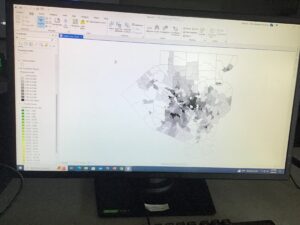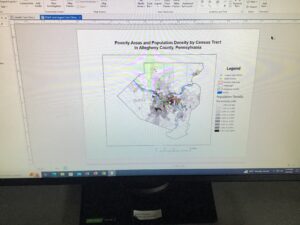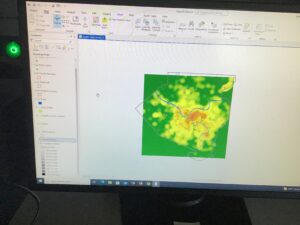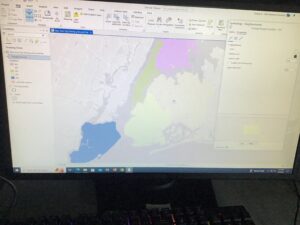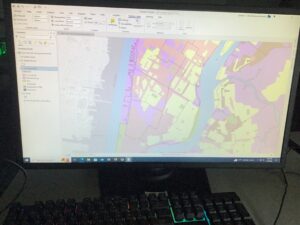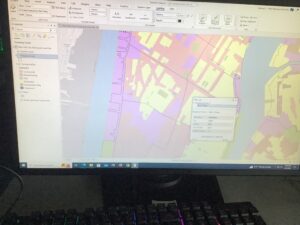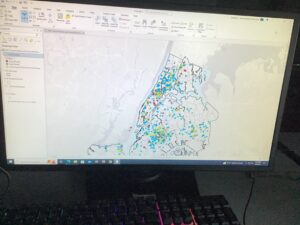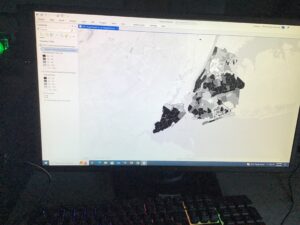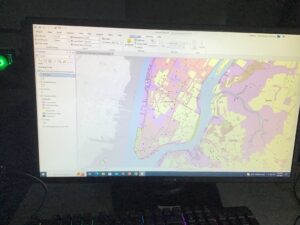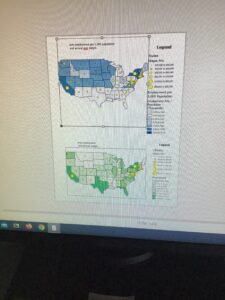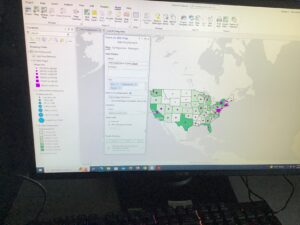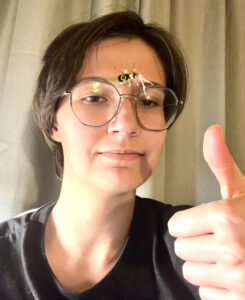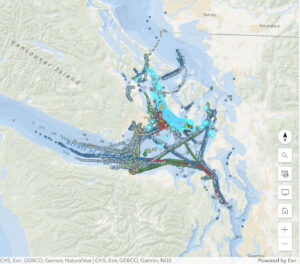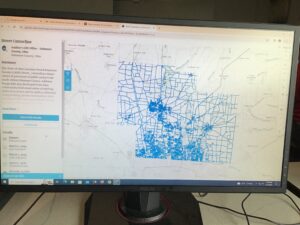 Address point: Displays office addresses within Delaware County. Specially accurate with the intent of being able to be used for reports.
Address point: Displays office addresses within Delaware County. Specially accurate with the intent of being able to be used for reports.
Annexation: Shows all boundaries within Delaware County from 1853 to present.
Building outline 2021: Displays all building outlines in Delaware from 2021. I’d assume this needs updated.
Condo: Displays all condominium units/polygons recorded in the county.
Dedicated ROW: Shows all right of way lines in the county.
Delaware County contours: 2-foot contours from 2018. I would also assume this could be updated to be more recent.
Delaware County E911 data: Shows the address points from the previous “Address Points” layer. This gives 911 responders information to determine relative addresses to where a call comes from.
Farm lot: Shows all farm lots divided by US military and Virginia military survey distinctions in Delaware County.
GPS: Displays all GPS monuments identified in Delaware County between 1991 and 1997.
Hydrology: Shows every major waterway that runs through Delaware County. It was last updated in 2018 and is updated when needed.
MSAG: Acronym for “Master Street Address Guide”. It shows that there are 28 jurisdictions in Delaware County.
Map Sheet: Shows all map sheets in Delaware County.
Municipality: Shows all municipalities in Delaware County. (Political subdivisions)
Original township: Shows the original boundaries of Delaware County before tax district changes.
PLSS: Acronym for “Public Land Survey System”. It shows the PLSS polygons for the US military + Virginia military survey in Delaware County.
Parcel: Shows polygons that represent the cadastral parcel lines. Cadastral meaning real estate ownership and taxation.
Precinct: Shows various voting precincts. This gets updated when needed.
Recorded document: In place for miscellaneous documents like plat books, instrument records, and cabinet/slide data.
School district: Displays polygons that represent school districts within Delaware County.
Street centerline: Displays public + private roads in Delaware County.
Subdivision: Representative of all the subdivisions and condos in the county.
Survey: A shapefile that covers all the land surveys in the county.
Tax district: Shows all the divisions in tax districts in Delaware County. This is represented in polygons and is updated when needed.
Township: Shows all 19 townships that make up Delaware County.
Zipcode data: Consists of all the zipcodes listed in Delaware County. This gets updated regularly.