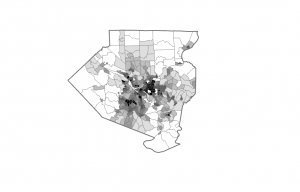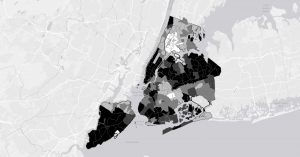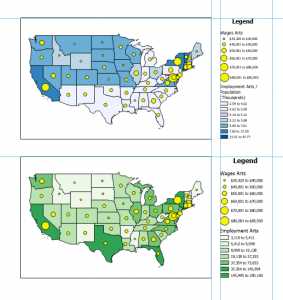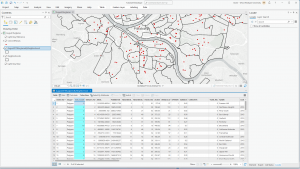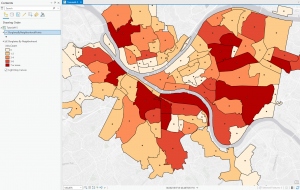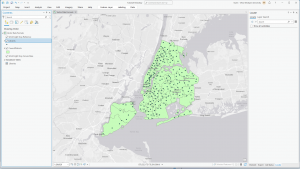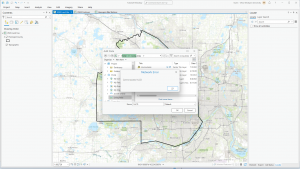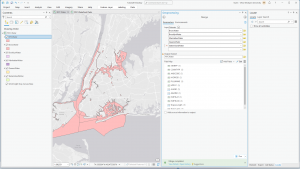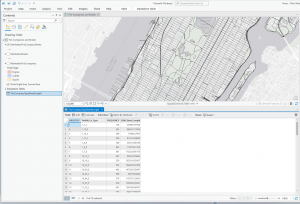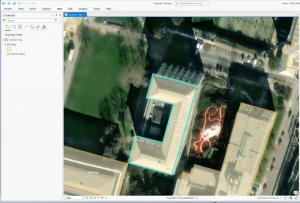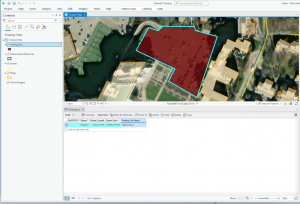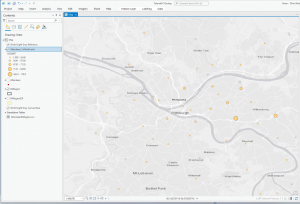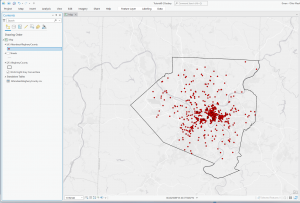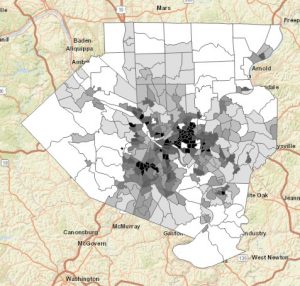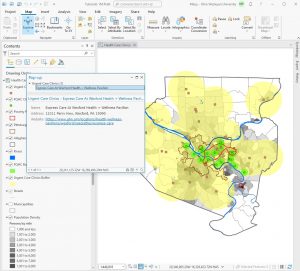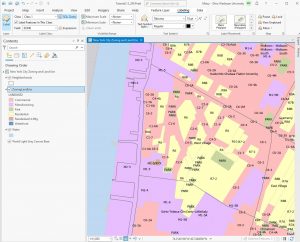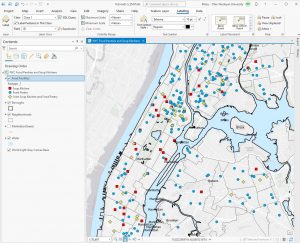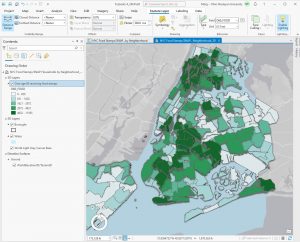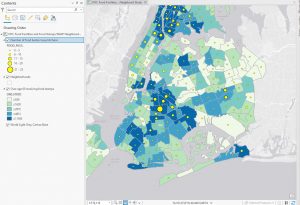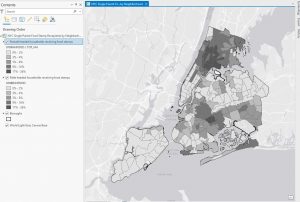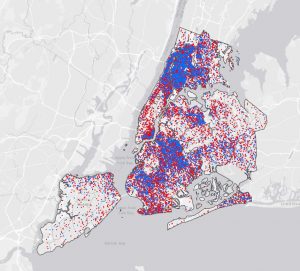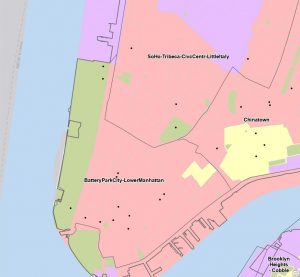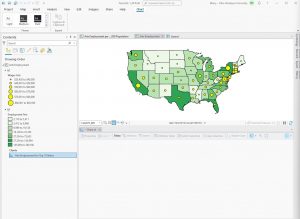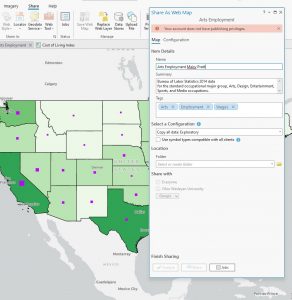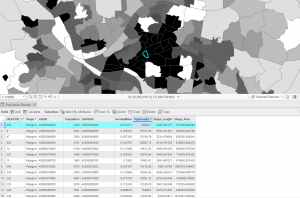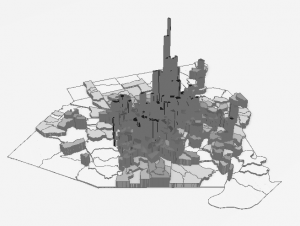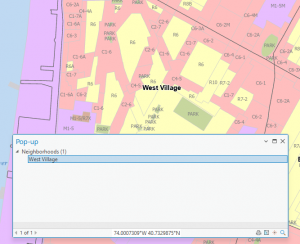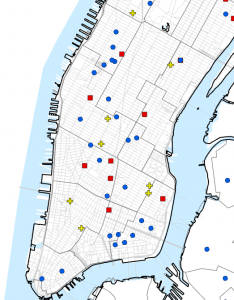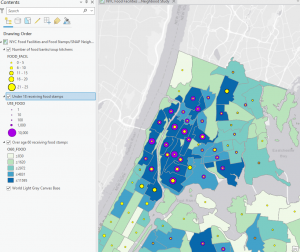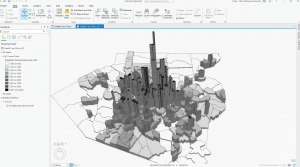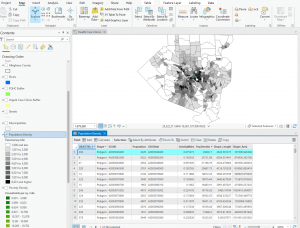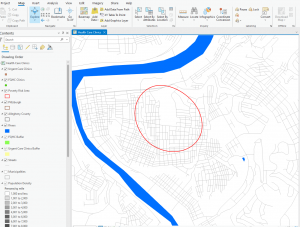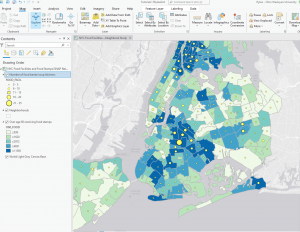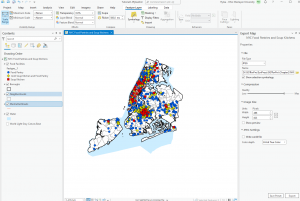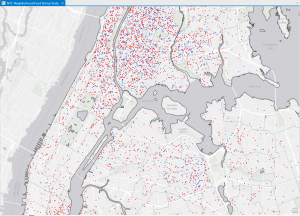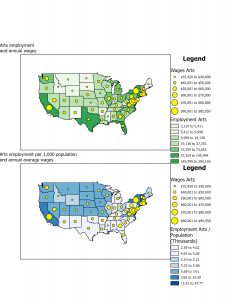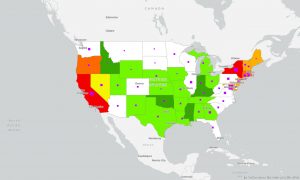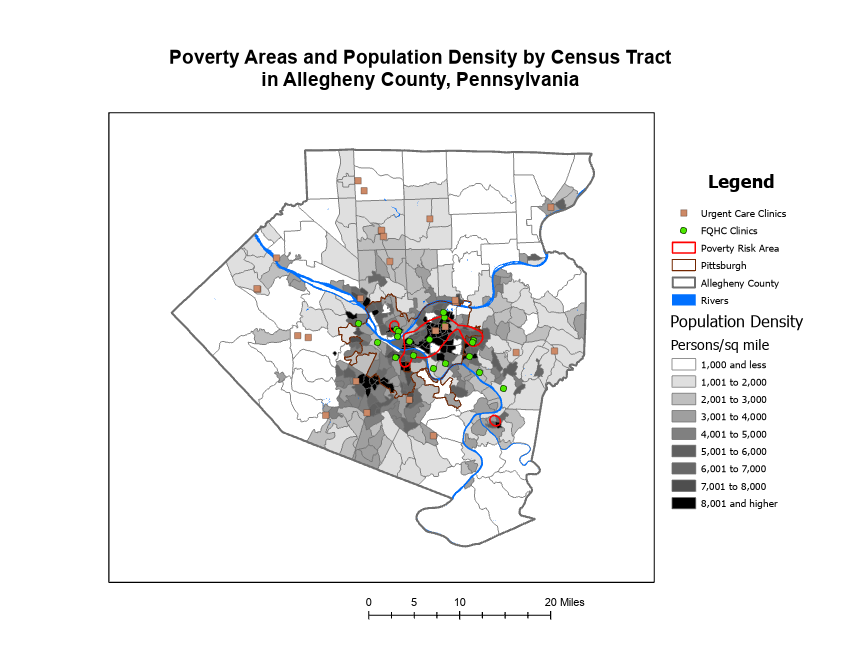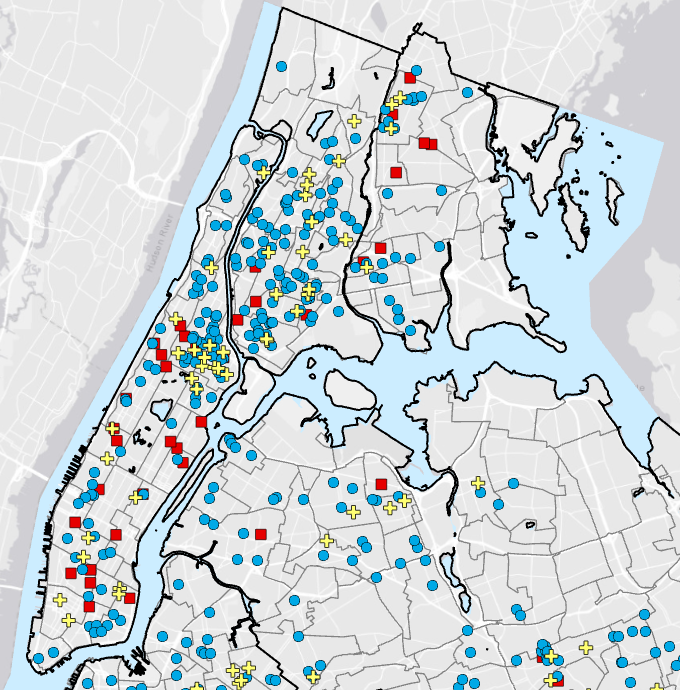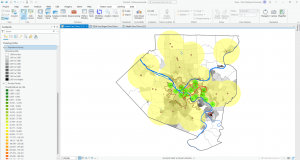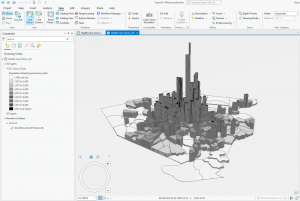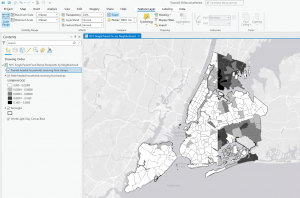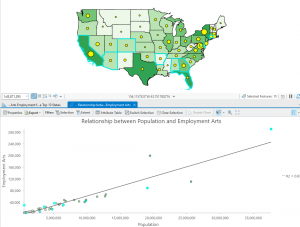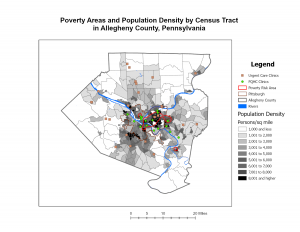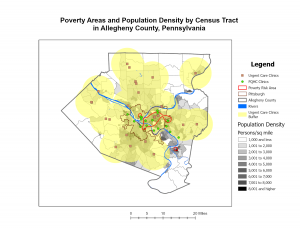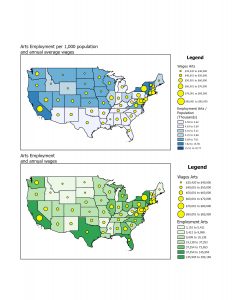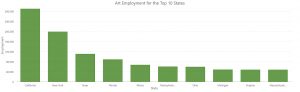Chapter 4
The first issue I ran into with this chapter was at tutorial 2. When trying to transform the values for the row we created GEOIDNum it would not calculate them, and instead gave me an error message that there are “no records within table, or selection set has 0 records”. I had the correct code created to do it GEOIDNum=!GEOID10!. In the created GEOIDNum row where it says the calculations are supposed to appear it just says Null. I ran into the same issue trying to calculate PopYouthUnder20. In fact the whole rest of tutorial 2 did not work for me. I had no other issues.



Chapter 5
The first issue I had with chapter five was at the end of tutorial 5. It just kept giving me an error code when I tried to make GEOIDNUM equal to GEOID but it just said an unexpected error so I am assuming it was an issue with the program and not something I did wrong. Similarly then the whole last Join Data and create a chloropleth map would not work. I think the issue is that my bike data was saying it was inputted and it was not. I redid it multiple times and every time it said it worked but it did not. The last issue I ran into was the very last part of tutorial 6. From the online database we were supposed to get our data from they no longer had the data set we were supposed to use. Overall this chapter was hard and frustrating for me, things went wrong I got confused and had to redo stuff often.






Chapter 6
The first issue I ran into with this chapter was in tutorial 2. I could not figure out how to export just the selected features, or streets. Ok scratch that it took me forever but I finally found where you export only selected features. Other than that small hiccup this chapter went very well.




Chapter 7
This chapter went well. I did not have any problems. It is more overwhelming to work on an Imagery base map but it didn’t slow me down just annoyed me.



Chapter 8
I have nothing to say about chapter 8, I had no issues and it was short and sweet.