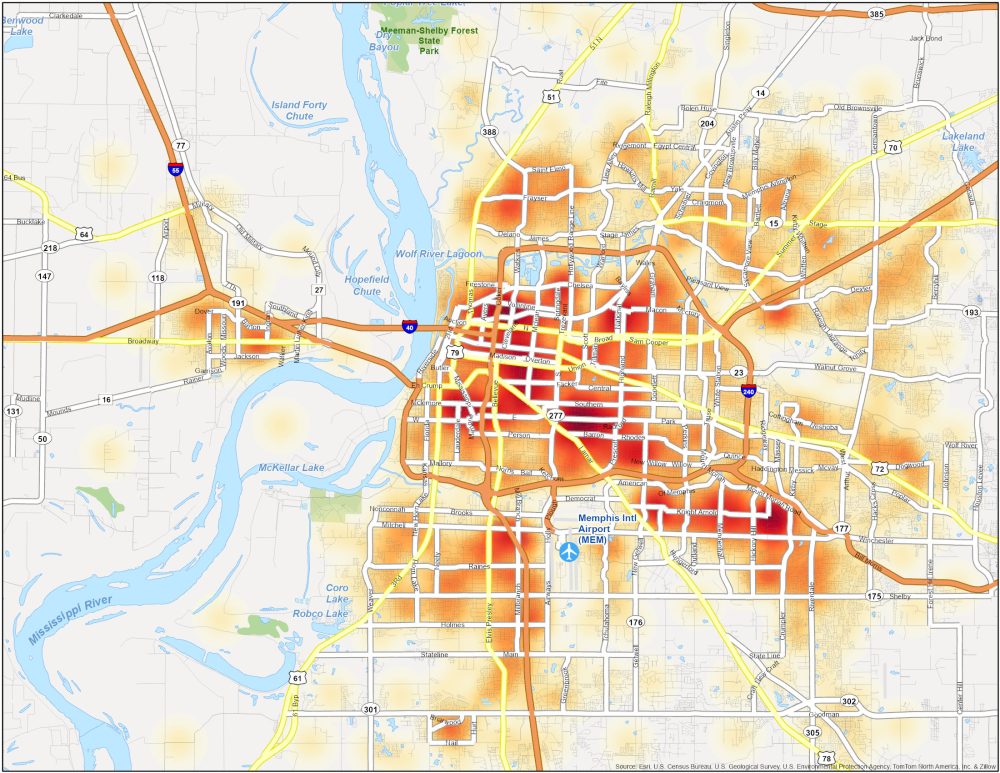Chapter 4 is all about mapping density. It discusses why it is important, the different ways to map density, how to map density for specific areas, and how to decide what to map. The definition of mapping density is where the highest concentration of features is. One thing that was very helpful was when the book explained that you should look at your features and the information needed to complete the map before making a decision on what kind of map to create. Density maps are also more helpful for comparing areas. There are two ways you can map density. The first is by defined the area using a dot map. Dot maps are beneficial for representing the density of individual things in large areas. The other use of dot maps is when you have many features in one space and don’t want to map all of them individually. The second way to map density is through density surface. This is created as a raster layer as opposed to a vector. It is more detailed than a dot map but requires more time and effort. The book goes on to lay out the comparisons and explain how to decide which mapping method to use. Then, it explains what GIS does and how that applies to mapping density, which I found very helpful. There are multiple factors that affect a density map, including cell size, which determines how “fine or coarse” the patterns will be; search radius, which determines how generalized the area the map is showing will be; calculation method, which will determine how clear/easy it is to interpret the map, and units which help make sure the map is accurate. Something I had not considered important was the colors used on the map. It was interesting to read that while “more” on most maps is darker, the contrast of making “more” lighter colors can help grab the reader’s attention.
Chapter 5, titled “Finding What’s Inside,” is all about why it is important to map inside an area. The first examples the book gives are about whether or not one should take action based on the map’s findings. There are numerous questions to answer when analyzing your data before mapping. The first is how many areas you are planning to map, which can be determined by what it is that you are mapping. The second question is whether or not the features inside are discrete, meaning they are identifiable or continuous, which are seamless geographic features. There is also important information you must get when analyzing your data. You must determine how you get your information (count, list, or summary) and also determine whether to include features partially inside of the area. The book then highlights the three ways to determine what is inside an area. You can draw what’s inside the area, select the features inside the areas, and overlay the features and areas. The first is best for seeing if one particular feature is in an area. Selecting the features is best for getting lists or summaries, and overlaying is best for finding how much of something is in an area or seeing if something is in more than one area. One important thing this chapter highlights is how to make this kind of map easy to read. It talks about lines, locations, and discrete and continuous features. You can use the results from the map to make lists, and show statistics of features in that area. Overlaying areas is a useful tool to help find features and summarize them. Throughout the chapter, it highlights what GIS does in each feature and method listed which was helpful for me because it allowed me to understand the different uses of GIS better.
Chapter 6 is about finding something that is near a feature you are mapping. This is useful for finding out what is in an area’s traveling range or finding the specific distance between two features. Similar to when finding what’s inside an area, you need to first define your analysis. A lot of the steps when finding things nearby are similar to the steps needed to find what’s inside. You should ask yourself many of the same questions and collect the same data. There are three ways to find what is nearby: straight line distance, where you identify the source and distance and then GIS finds everything surrounding it; distance over a network, which is when you explain the source and distance; and GIS finds things that meet those parameters, and cost over a surface which is when you declare what each source feature is and a cost and GIS creates a new layer on the map with each features cost. Another similarity between chapters five and six is that they both compare each method and explain when it is best to use each one. A term that comes up a lot in this chapter is buffer. A buffer is a zone a certain distance from the designated area in every direction. Buffers are important because yu can specify multiple sources and see the distance from each one of them and how they overlap. There are different ways you can set up a map once you have a buffer depending on what you want the readers to understand from it. Instead of a buffer you can also select features at “x” distance. This is similar to a buffer but without the physical boundary/circle shown on the map. Another option when finding things nearby is “feature to feature” which will show you the distance between two features. The last option the book discusses in this chapter is creating a distance surface. This means creating a raster layer of all of the continuous distances.