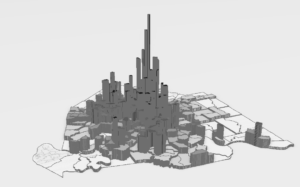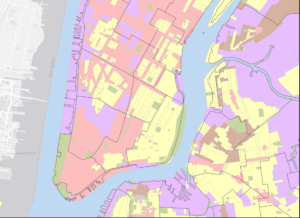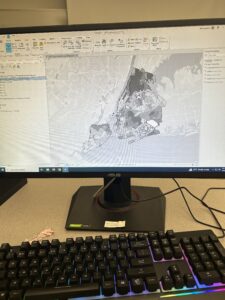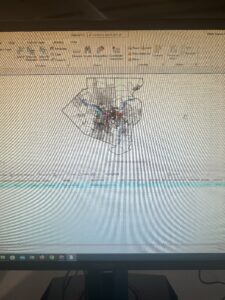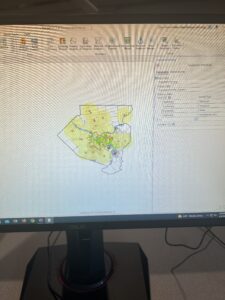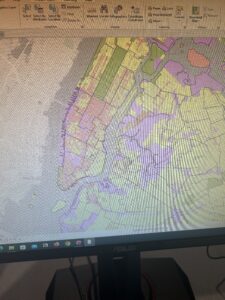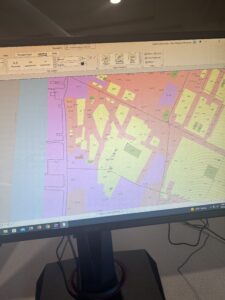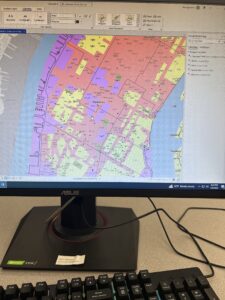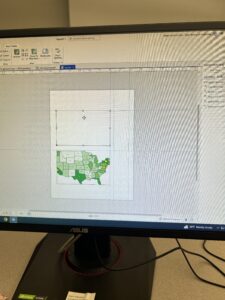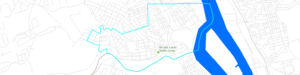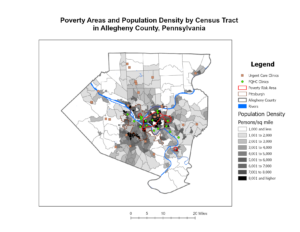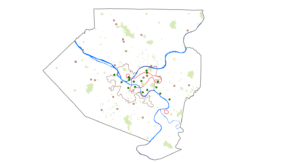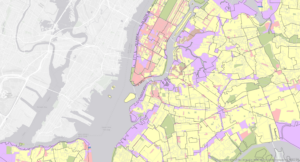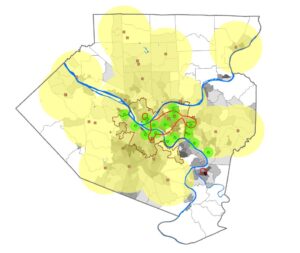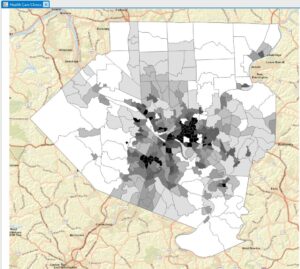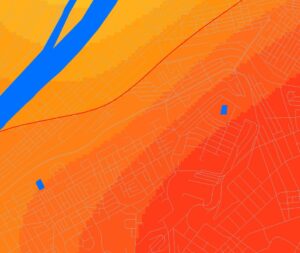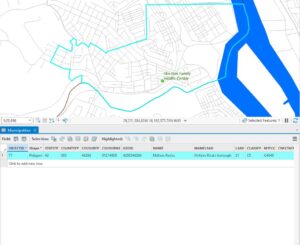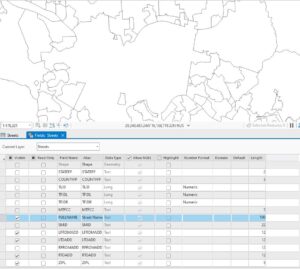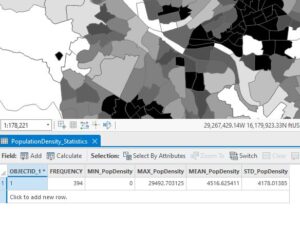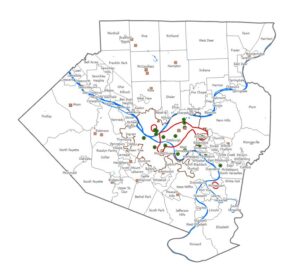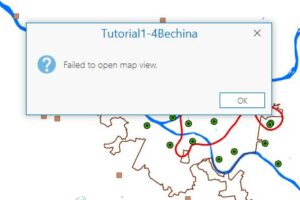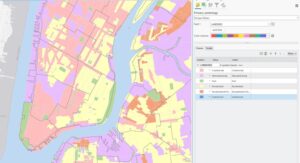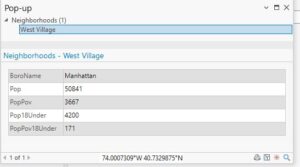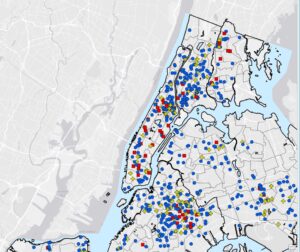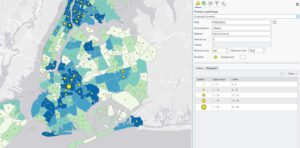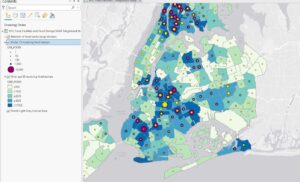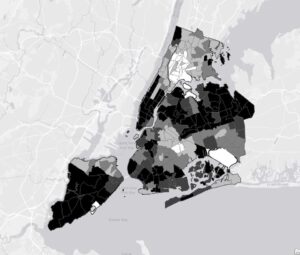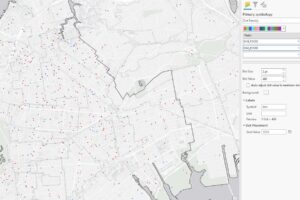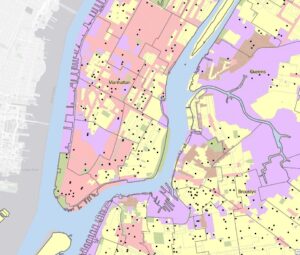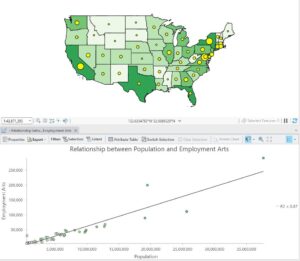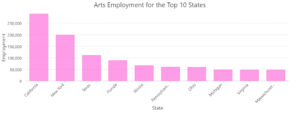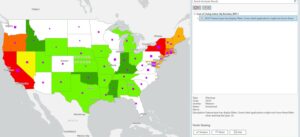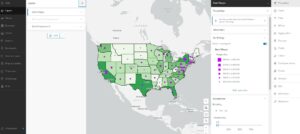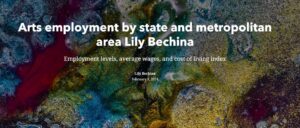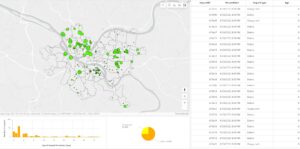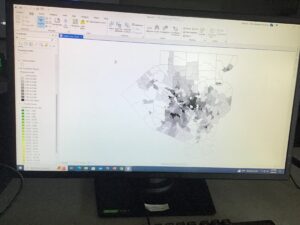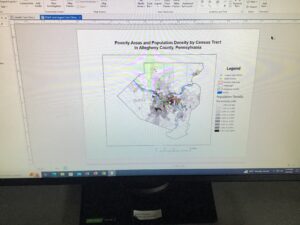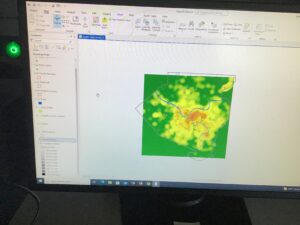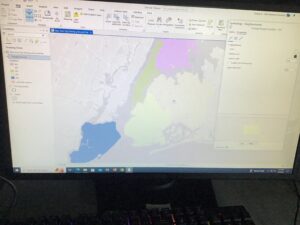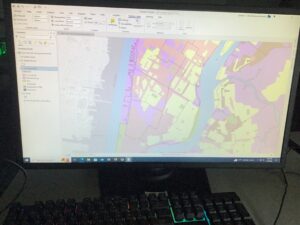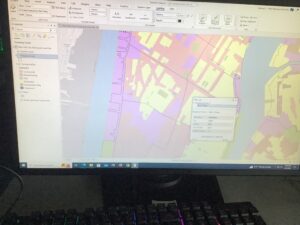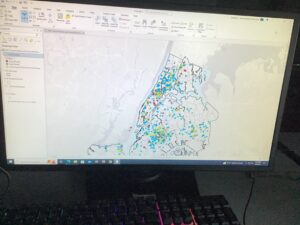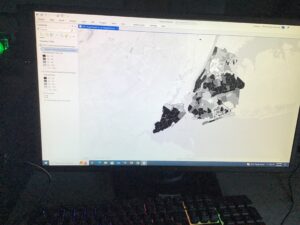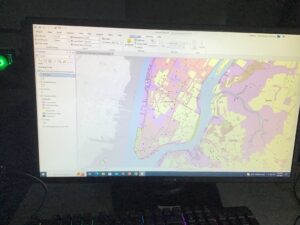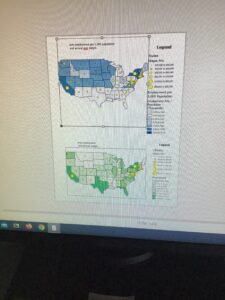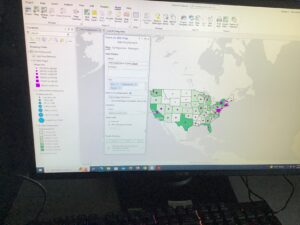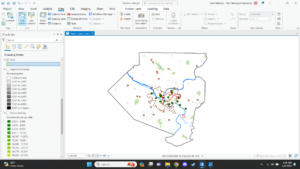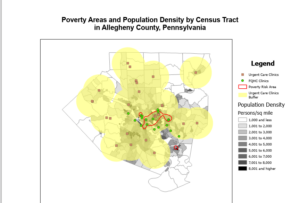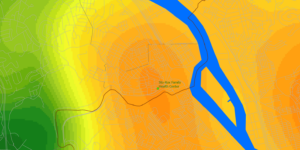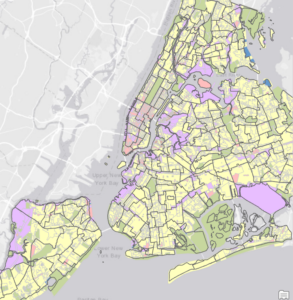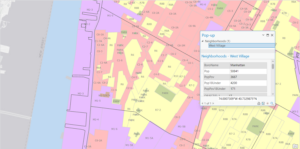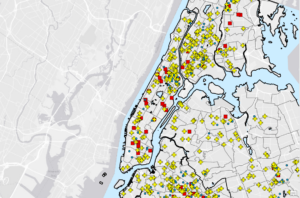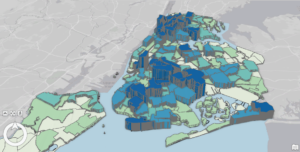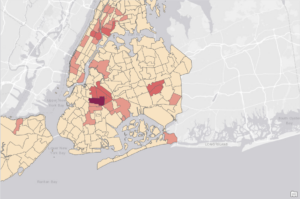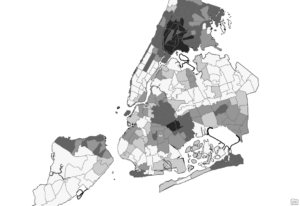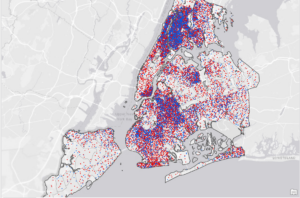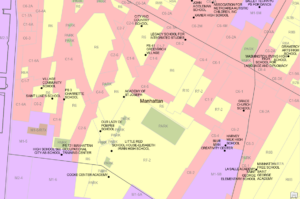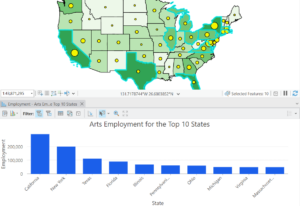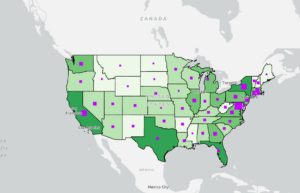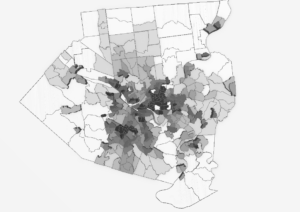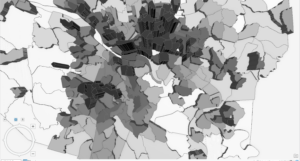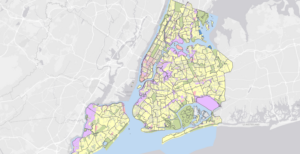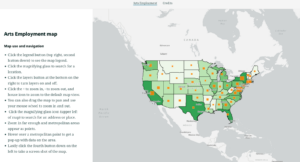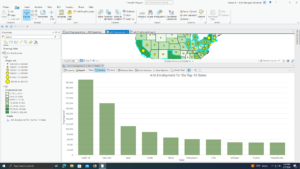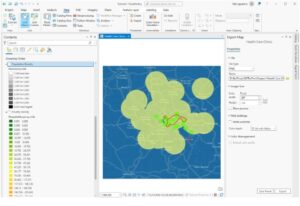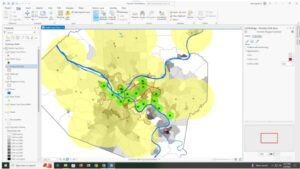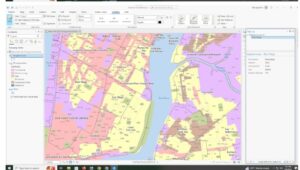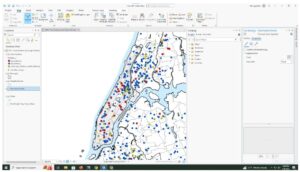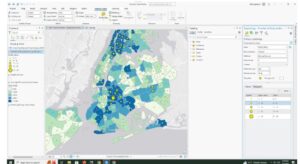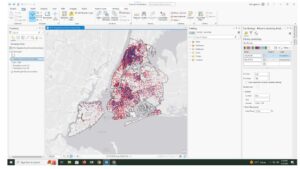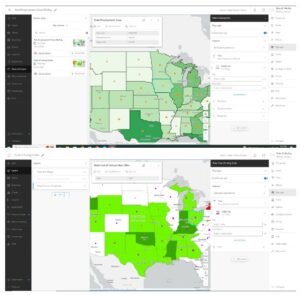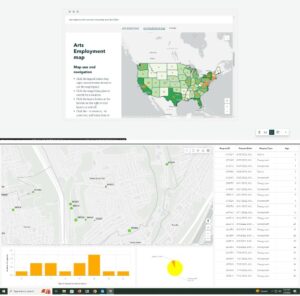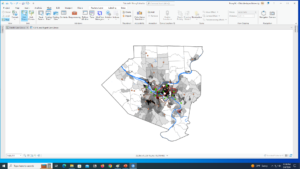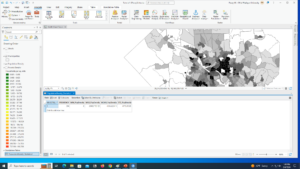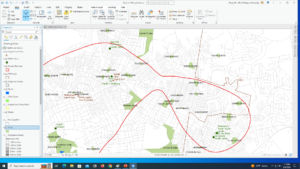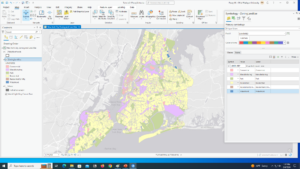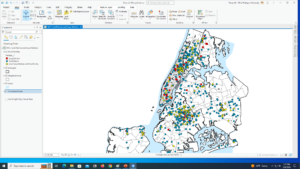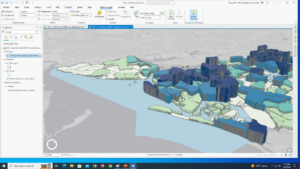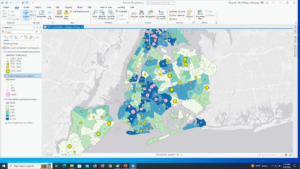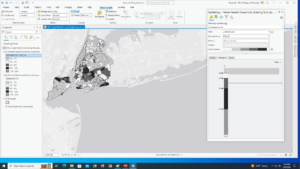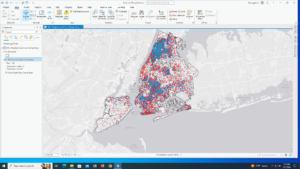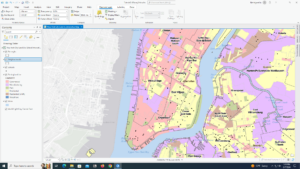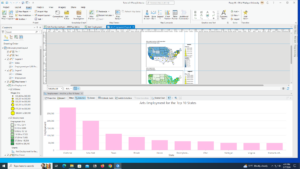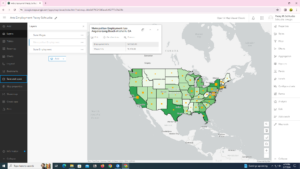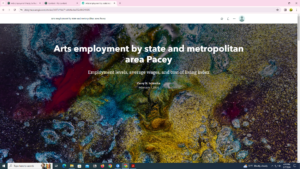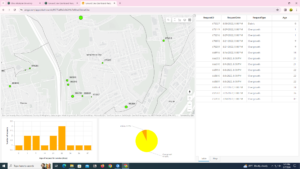Disclaimer: I do not have access to the book right now, just the files and the screenshots, so I am going from memory when discussing the tutorials because I don’t want to ask to take away one of the class copies while everyone who has them is working hard. I am using a lot of screenshots to prove I did the material since I can’t talk too much about what each tutorial was like.
1-1: I liked that this tutorial culminated into a finished product by the way of that image. It helped me make sense of everything better.
1-2:  Here is the finished table for this tutorial. I feel like learning about tables will be very useful.
Here is the finished table for this tutorial. I feel like learning about tables will be very useful.
1-3:  I don’t really remember much about this tutorial unfortunately, but I think it was about tables again.
I don’t really remember much about this tutorial unfortunately, but I think it was about tables again.
1-4: The 3-d aspect was really cool! It’s really interesting to me how these graphics work and how the 2-D map I was acquainted with transformed into this.
The 3-d aspect was really cool! It’s really interesting to me how these graphics work and how the 2-D map I was acquainted with transformed into this.
2-1: I enjoy working with symbology, that process seems to make more sense to me than others. Plus, it just looks nice.
I enjoy working with symbology, that process seems to make more sense to me than others. Plus, it just looks nice.
2-2: I believe this one was making mini-labels to label each different color/type of land use. I like that you are able to do that, I think it makes identification of your contents easier.
2-3:  Another example of correct symbology.
Another example of correct symbology.
2-4: The field that the book asked for was not popping up for me in any way for some reason, so I attempted to use the ObjectID one which must have been a very wrong choice because my final result was no colors and nothing popping up on the map. I wasn’t able to really do this tutorial.
The field that the book asked for was not popping up for me in any way for some reason, so I attempted to use the ObjectID one which must have been a very wrong choice because my final result was no colors and nothing popping up on the map. I wasn’t able to really do this tutorial.
2-5:  Back on track with this tutorial, I was able to actually do this one. Here’s yet another screenshot of symbology because I guess that’s what I mainly took pictures of.
Back on track with this tutorial, I was able to actually do this one. Here’s yet another screenshot of symbology because I guess that’s what I mainly took pictures of.
2-6: The swipe feature that lets you see one data set underneath another was actually really cool. I wouldn’t have thought of that being a thing but I think if you were presenting this map as a project it would make the audience more engaged.
2-7:  Yet another symbology screenshot. I guess you can say my main takeaway from these tutorials is that I like colors and symbols a lot. Did I really not take pictures of anything else?
Yet another symbology screenshot. I guess you can say my main takeaway from these tutorials is that I like colors and symbols a lot. Did I really not take pictures of anything else?
2-8:  I had some issues with the labeling on this one I think. I couldn’t get the labeling to only go on the West Village bookmark like the book asked. Not sure what I could’ve done wrong other than I must’ve missed something small.
I had some issues with the labeling on this one I think. I couldn’t get the labeling to only go on the West Village bookmark like the book asked. Not sure what I could’ve done wrong other than I must’ve missed something small.
3-1:  Couldn’t find the “click text, expand position, and for height, type .45” that the book said to do, so I instead made the Offset Y .45 instead because it seemed close enough to me and thats what I could think of. Also manually moved the text box to look like the one in the book. I think for this one I was just not thinking hard enough. I did search forever for that height section though.
Couldn’t find the “click text, expand position, and for height, type .45” that the book said to do, so I instead made the Offset Y .45 instead because it seemed close enough to me and thats what I could think of. Also manually moved the text box to look like the one in the book. I think for this one I was just not thinking hard enough. I did search forever for that height section though.
3-2:  Here is the completed version of this map, with the correct information in the popup (because for some reason throughout these chapters that didn’t happen for me all the time). Right as I had kind of figured out the software, we switched to the website, which was way different and interesting to try to understand.
Here is the completed version of this map, with the correct information in the popup (because for some reason throughout these chapters that didn’t happen for me all the time). Right as I had kind of figured out the software, we switched to the website, which was way different and interesting to try to understand.
3-3:  Creating a story was very different from what I was originally expecting my coursework to be like in this class. I think the style of the story is sleek and interesting and makes showing your information more engaging. I can absolutely see this being used for a multitude of things.
Creating a story was very different from what I was originally expecting my coursework to be like in this class. I think the style of the story is sleek and interesting and makes showing your information more engaging. I can absolutely see this being used for a multitude of things.
3-4: Couldn’t seem to figure out how to do the “Adjust your dashboard” section. Dragging the map and docking it weren’t coming up as options for me for some reason. The rest of 3-4 I was able to do. The idea of a dashboard to show information is interesting, I liked all the ways you can customize one.
Overall, the work this week was different from what I expected by the preliminary readings, and took longer than I anticipated. I also struggled to get the software up and running at the beginning, as I had to do a software update and click around to have the beginning map show on my screen, because it didn’t for some reason. There’s a lot more tutorials for next week, so I’m already setting aside more time than this week to work on everything.