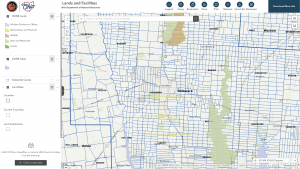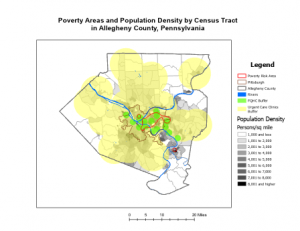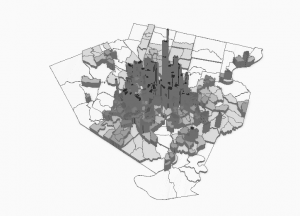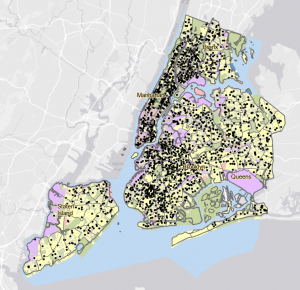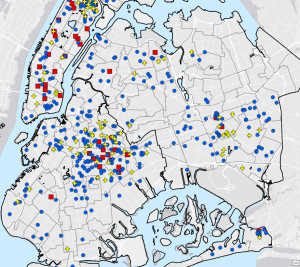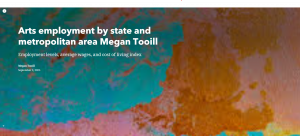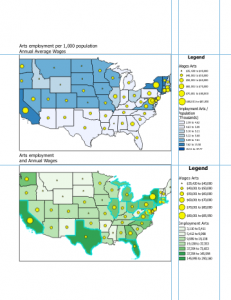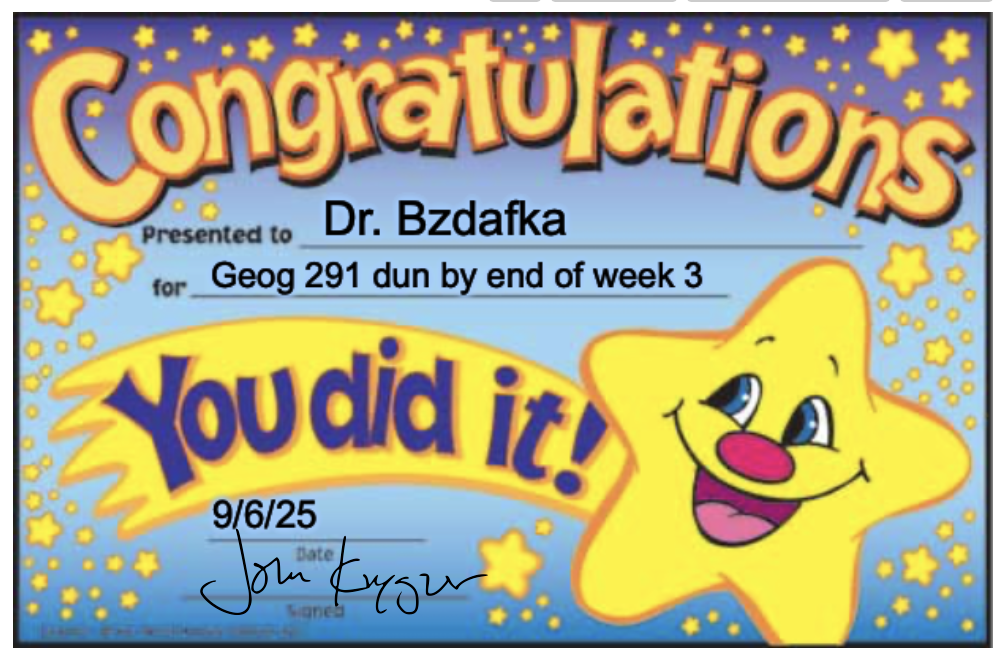Mitchell Chapter 4 – Mapping Density –
Density mapping highlights concentrations of features, making it useful for identifying patterns rather than exact locations. Density maps rely on areal unit to show distribution. Mapping density is especially useful when mapping areas, such as census tracts or counties, which vary greatly in size. The next step is deciding what to map, whether you need to represent features themselves, or their values, as this choice shapes the patterns revealed. Points or lines are usually mapped with a density surface, while summarized data is mapped within defined areas. there are two main approaches: mapping density by defined areas or creating a density surface. Defined areas can show density through calculated values or dot maps, where each dot represents as set amount. A density surface, on the other hand, is a raster layer where each cell holds a density value. To build one, you set parameters and units, which influence how patterns appear – call size control detail, search radius controls generalization, and calculation methods vary by approach. Finally, density surfaces can be displayed with graduated colors or contour lines. The patterns in a density surface are affected by the distribution of sample points. The more sample points, and the more dispersed they are, the more valid the patterns will be. Be aware that the values in the areas between the points are estimates. Looking at the results are very important to determine what the information is telling you.
Mitchell Chapter 5 – Finding What’s Inside –
Finding what’s inside is a method in GIS used to determine whether certain features occur within an area and to compare information across different or multiple areas. Comparison is often crucial, as it helps us understand what surrounding areas contain—or lack. To do this, we can either draw boundaries or use existing ones, such as zip codes or watersheds, with each area identified by name. GIS makes it possible to generate lists, counts, or summaries of features within an area. These can include features entirely inside the boundary, those partially inside, or even just the portion that falls within. One common approach is overlaying areas and features, which provides clear summaries but can be more computationally intensive. When overlaying summarized data, it’s best if the summarized units fall completely inside the defined area. This technique works well for both continuous data and discrete features, whether for a single area or multiple. For clarity, maps should label areas or distinguish them with shading. When analyzing the selected features, it’s useful to consider frequency, or how many features share a given value. Results can be displayed as bar charts for counts or pie charts for proportions. Numeric attributes can also be summarized using statistics such as sum, average, median, or standard deviation. While the focus is on features inside the area, showing outside features in a lighter shade adds valuable context. Overlaying continuous categories or classes requires attention to the data model. GIS may default to raster methods, as they are often simpler, though vector overlay is possible but more complex. Small “slivers” of areas may appear during overlay and should be removed manually or by the GIS system. For raster overlays, the software also generates a results table to support further analysis.
Mitchell Chapter 6 – Finding What’s Nearby –
Finding what’s nearby is a key GIS function used to evaluate events in an area, determine the reach of a service, or identify features affected by a condition—for example, homes impacted by flooding. Understanding what occurs within a set distance or travel range is critical for many applications. There are three main approaches to measuring what’s nearby: straight-line distance, distance or cost over a network, and cost over a surface. Straight-line distance is appropriate when there is no movement between the source and surrounding features. When movement is involved, travel can be measured across a geometric network, such as streets, or across the landscape itself. Cost surfaces add another layer of analysis by incorporating factors like time, money, or effort, rather than just physical distance. GIS calculations also consider the shape of the Earth. On a small scale, distances can be measured using the planar model, which assumes a flat Earth. For larger areas, where distortion becomes significant, the geodesic model is used to account for Earth’s curvature and provide more accurate results. When analyzing nearby features, it is important to determine whether the goal is to produce a list, a count, or a summary of attributes. Another consideration is how to structure distance or cost ranges. For example, if evaluating the accessibility of fire stations, you might want to know how many streets fall within one, two, or three miles. In such cases, GIS can create inclusive rings, where each range builds on the previous one, or distinct bands, where each ring represents a separate distance category. Ultimately, finding what’s nearby helps answer practical questions about proximity, accessibility, and impact. Whether measuring straight-line distances, network travel times, or cost surfaces, GIS provides flexible tools to analyze spatial relationships and support decision-making.