Chapter 4
- database- container for the data of an organization, project, or other undertaking for record keeping, decision-making, analysis, or research
- geodatabase is Esri’s database for geospatial data
Tutorial 4-1
- software automatically creates geodatabase when you start an ArcGIS project
- can connect to other folders for easy access
- shapefile- spatial data format for a single point, line, or polygon layer
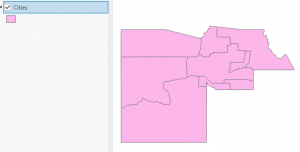
Tutorial 4-2
- much of what is displayed by GIS depends on attributes- columns of data in tables
- you can download data from external sources (ex: US Census Bureau) to map
- added a column to Tracts attribute table
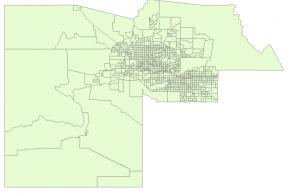
Tutorial 4-3
- GIS links tabular data to spatial features in feature classes
- SQL criterion: attribute name <logical operator> attribute value
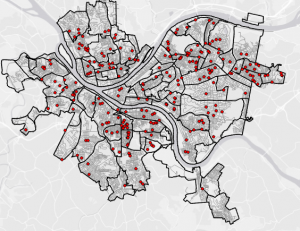
Tutorial 4-4
- count burglaries by neighborhood
- created choropleth map based on the join count I added
Tutorial 4-5
- GIS creates central points when you use graduated colors for symbology for polygon layer
- created fields to find coordinates of central points
- Feature to Point calculates central points instead of centroids
Tutorial 4-6
- creating code table and necessary fields/data
Chapter 5
- learn about latitude and longitude coordinates and their geographic coordinate system
- map projections- making flat maps from the nearly spherical earth
Tutorial 5-1
- Longitude: 0-180 east to west
- Latitude: 0-90 north to south
- 100+ map projection in GIS
- graticule- networks of lines on the map (30-degree intervals east-west and north-south)
- changed map shape
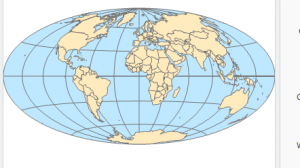
Tutorial 5-2
- working with US map projections
- Albers equal-area standard projection for US Geographical Survey (USGS) and US Census Bureau for US maps
- larger part of world you need the more distortion
Tutorial 5-3
- Foe medium/large scale maps use localized projected coordinate systems specific to the study area
- need to use a reference map to determine what zone you are in to apply the correct coordinate systems
- adding layer adopted new coordinate system to the map
Tutorial 5-4
- review file formats for vector spatial data
- GPS and many other databases provide coordinates with x,y values
- KML is the file format used to display geographic data in many mapping applications (international standard for Open Geospatials Consortium)
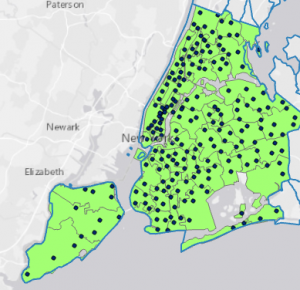
Tutorial 5-5
- use data from US Census Bureau
- learned how to clean up data in Excel
- trying to export files into the ArcGIS crashed my computer and I had to restart it and couldn’t finish the tutorial
Tutorial 5-6
- rasters are large files and should probable be stored elsewhere
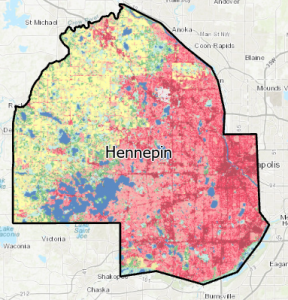
- Bicycle Count Stations wasn’t there where it said it would be
Chapter 6
- geoprocessing- framework and set of tools for processing geographic data
Tutorial 6-1
Tutorial 6-2
- workflow for creating study region from layers that have more features than needed
- created feature class from selected features
Tutorial 6-3
- merging water features into a new single layer
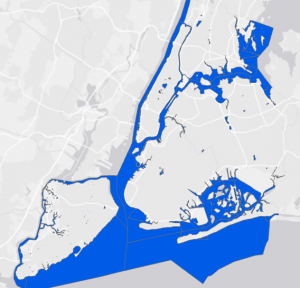
Tutorial 6-4
- use Append tool to add features to an existing feature class
- Added FireHouses and PoliceStations to the attribute table
Tutorial 6-5
- intersecting features to determine streets in company fire zones
Tutorial 6-6
- Union tool overlays geometry and attributes of two input polygon layers to generate a new output layer
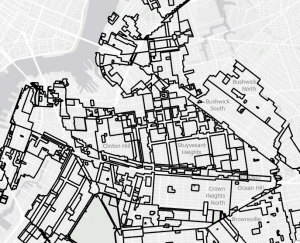
Tutorial 6-7
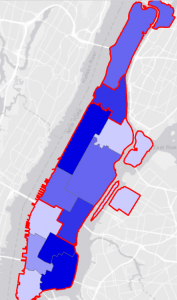
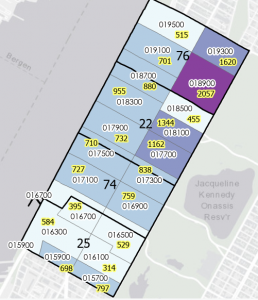
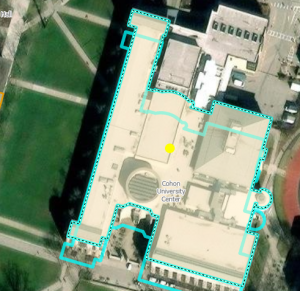
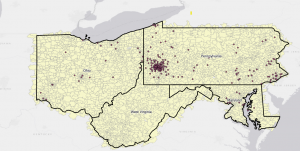
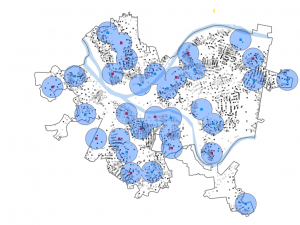
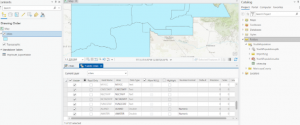
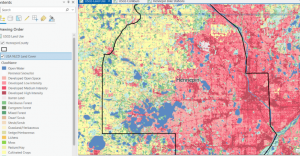
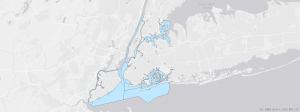

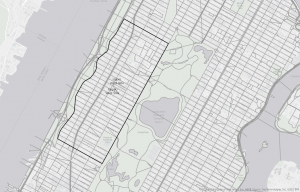
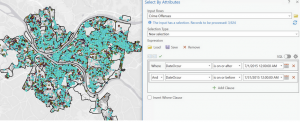
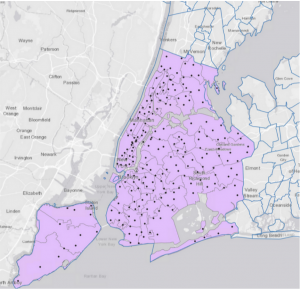

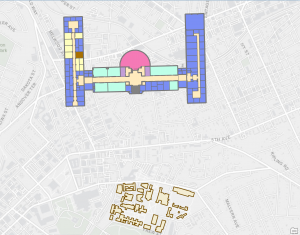
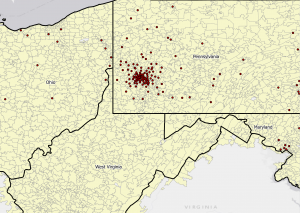
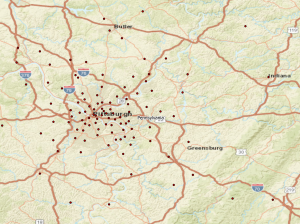
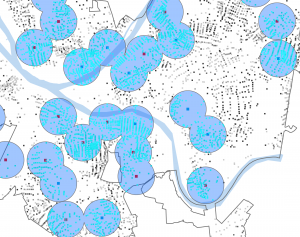
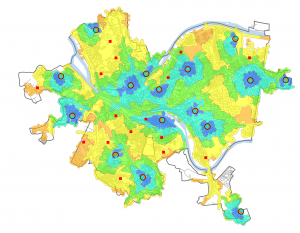
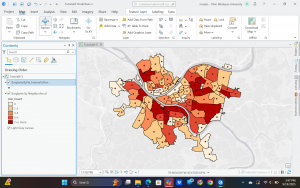
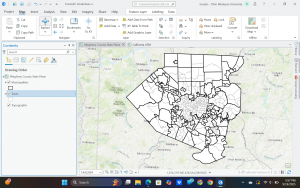
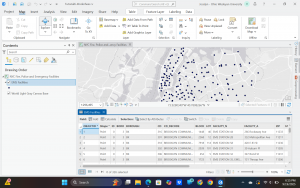
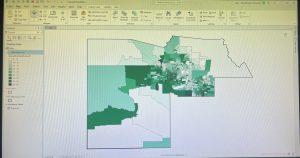
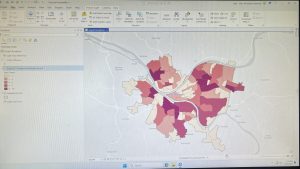
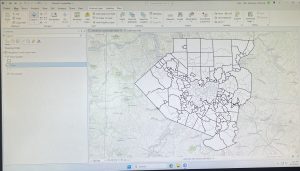
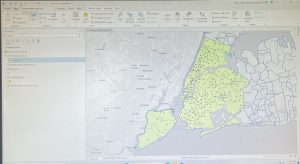

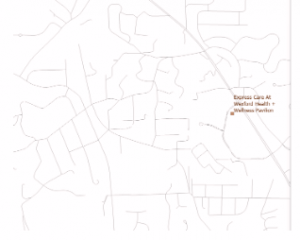
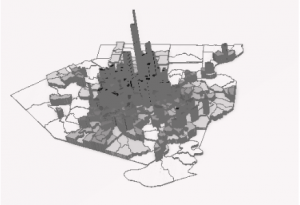
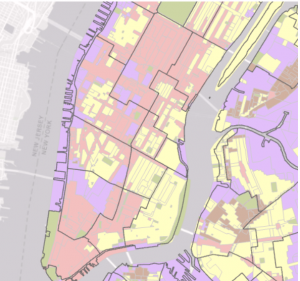
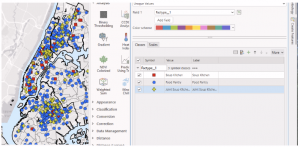
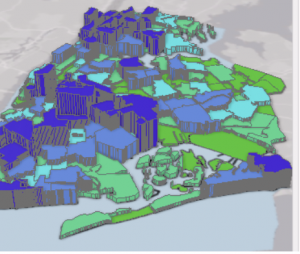
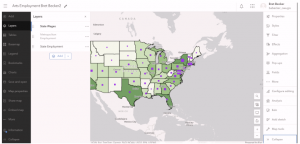
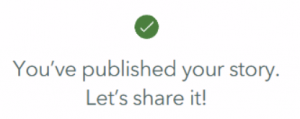
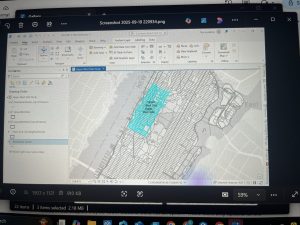
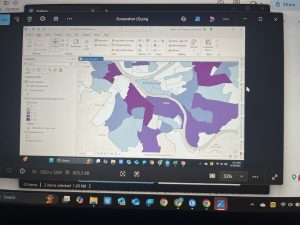
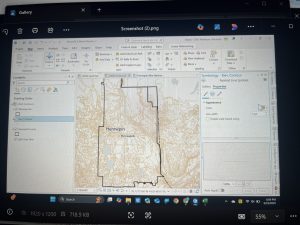 Chapter 4: This chapter was very helpful in learning how to label, organize, and combine data.I did have a few struggles within this chapter. My main struggles were in 4-1 and 4-2. In 4-1, the chapter told me to paste some of the data into a different folder so that it was available in multiple places. However, I was only able to paste one of the data sets into the correct folder. The other data set didn’t give me the option to paste it. Additionally, at the end of 4-1, the instructions told me to delete the tracts file from the geodatabase. This permanently deleted the information on that file. However, in 4-2, I needed the information on the file. I think that this is a part of the chapter that I might have to go back and redo to figure out if I messed that part up. Something that I thought was interesting was the use of parentheses to order attributes when selecting them. Another thing that I thought was interesting was the ability to select for specific attributes. While this can become a little confusing if it isn’t selected perfectly, it can be super useful when trying to narrow down the data on the map. I had some more struggles in 4-5. In this section, I struggled selecting the field in the attribute table for the neighborhoods in Pittsburgh. The book told me to select fields X and Y, but neither of those fields was an option, and I was not able to create them as an option. I also had struggles with the table in 4-6. In this table, the book wanted me to insert rows to assign categories to the crime types. However, the table wouldn’t allow me to insert any rows into it.
Chapter 4: This chapter was very helpful in learning how to label, organize, and combine data.I did have a few struggles within this chapter. My main struggles were in 4-1 and 4-2. In 4-1, the chapter told me to paste some of the data into a different folder so that it was available in multiple places. However, I was only able to paste one of the data sets into the correct folder. The other data set didn’t give me the option to paste it. Additionally, at the end of 4-1, the instructions told me to delete the tracts file from the geodatabase. This permanently deleted the information on that file. However, in 4-2, I needed the information on the file. I think that this is a part of the chapter that I might have to go back and redo to figure out if I messed that part up. Something that I thought was interesting was the use of parentheses to order attributes when selecting them. Another thing that I thought was interesting was the ability to select for specific attributes. While this can become a little confusing if it isn’t selected perfectly, it can be super useful when trying to narrow down the data on the map. I had some more struggles in 4-5. In this section, I struggled selecting the field in the attribute table for the neighborhoods in Pittsburgh. The book told me to select fields X and Y, but neither of those fields was an option, and I was not able to create them as an option. I also had struggles with the table in 4-6. In this table, the book wanted me to insert rows to assign categories to the crime types. However, the table wouldn’t allow me to insert any rows into it.