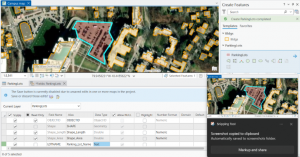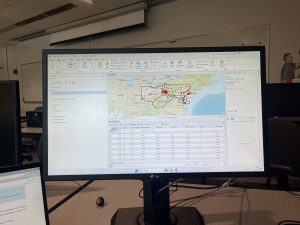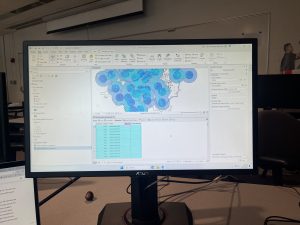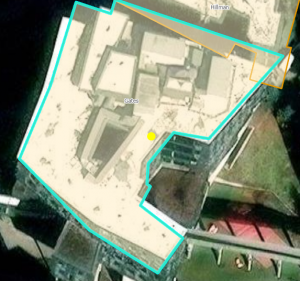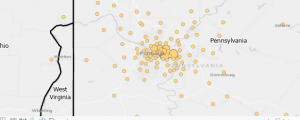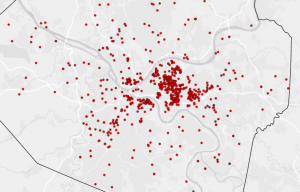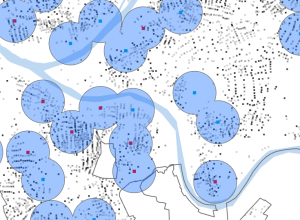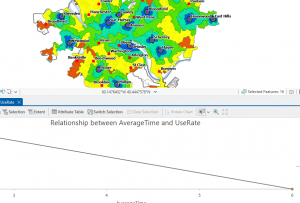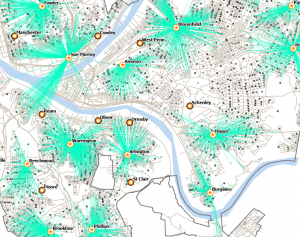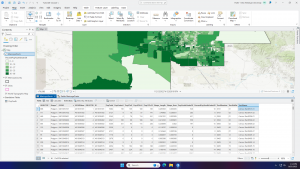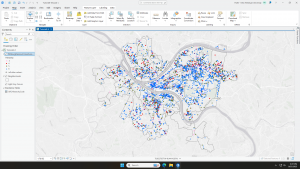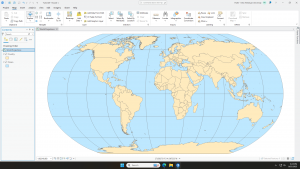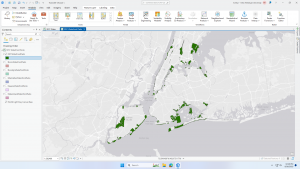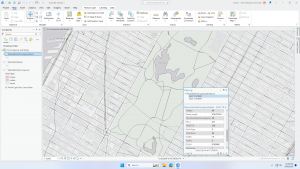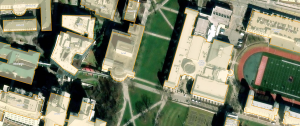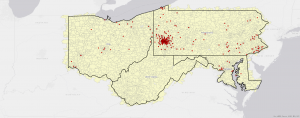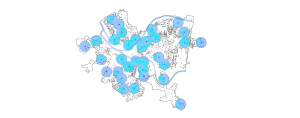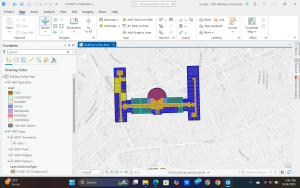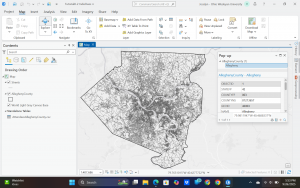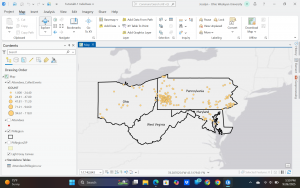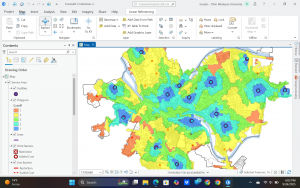Chapter 7
This chapter focused on how to create and edit different map features, with particular attention to working with polygon features. It explained how these features can be adjusted and refined, and introduced techniques for improving the appearance of maps, such as using cartographic tools and incorporating CAD drawings. Overall, the chapter emphasized the processes involved in building and modifying GIS features.
Chapter 8
While this chapter didn’t include as many tutorials, it was more complex than many of the earlier ones. The material was challenging and not something that came easily at first, but it covered important concepts for understanding GIS. The focus was on the geocoding process, explored in greater detail, including how to use data such as ZIP codes and addresses for geocoding. I thought the Soundex Key was the best part about this chapter; even if a user puts something in incorrectly, it can assume what the user meant.
Chapter 9
This chapter was fairly complex and focused heavily on spatial analysis. It introduced the use of buffers for proximity analysis, showing how to create and apply single or multiple buffers to evaluate locations. It also covered additional methods such as service areas, clustering, and location models, providing a deeper look into different tools for spatial analysis.

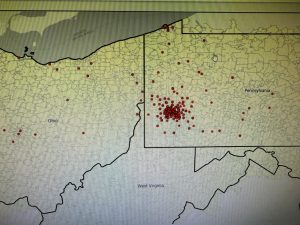
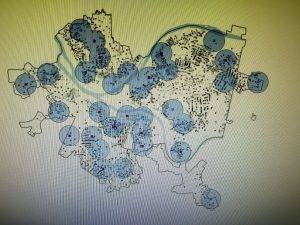
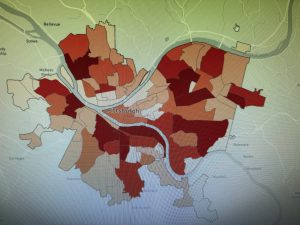
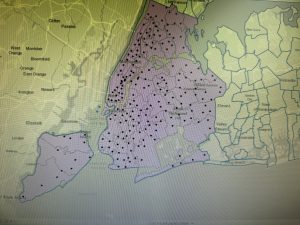
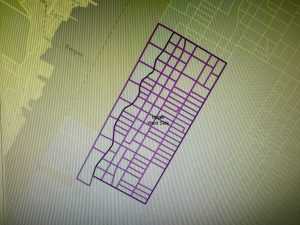
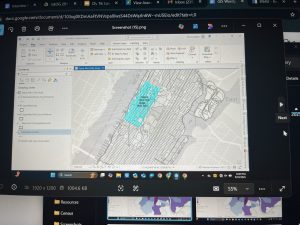
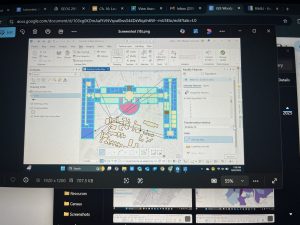
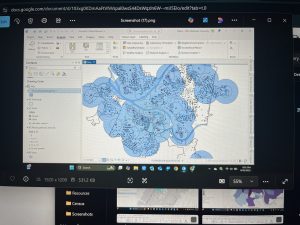 Chapter 7: This chapter briefly went over how to modify and edit maps. While this chapter didn’t provide super important information, it was still very helpful. It gave me background on how to scale and move polygons within the map. Essentially, this chapter helped me design my maps to be more visually appealing. I only ran into a few problems within this chapter. One of them is my inability to split the buildings. I drew my shape around the building and double-clicked as instructed, but the two buildings in 7-1 didn’t split. It was interesting to apply polygons to not just buildings, but parking lots, and other features as well. This taught me how useful creating a digital version of it on the map can be. Another issue that I ran into was my inability to find the bus stop marker. I don’t think this is a big problem at all because I was able to use another symbol to mark the bus stop, but I thought I would note it. For future reference, it was good to learn that I have to import features from a downloaded building so that I can modify them.
Chapter 7: This chapter briefly went over how to modify and edit maps. While this chapter didn’t provide super important information, it was still very helpful. It gave me background on how to scale and move polygons within the map. Essentially, this chapter helped me design my maps to be more visually appealing. I only ran into a few problems within this chapter. One of them is my inability to split the buildings. I drew my shape around the building and double-clicked as instructed, but the two buildings in 7-1 didn’t split. It was interesting to apply polygons to not just buildings, but parking lots, and other features as well. This taught me how useful creating a digital version of it on the map can be. Another issue that I ran into was my inability to find the bus stop marker. I don’t think this is a big problem at all because I was able to use another symbol to mark the bus stop, but I thought I would note it. For future reference, it was good to learn that I have to import features from a downloaded building so that I can modify them.