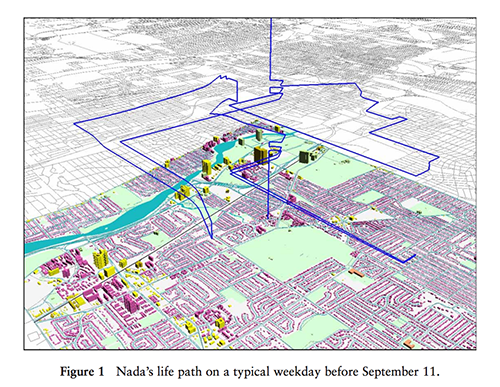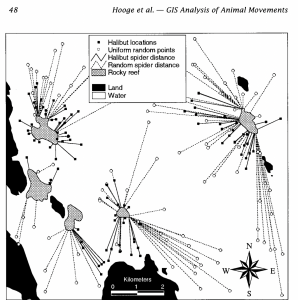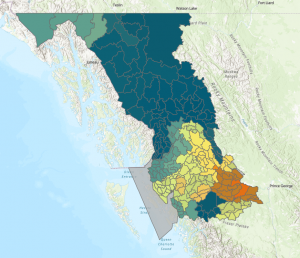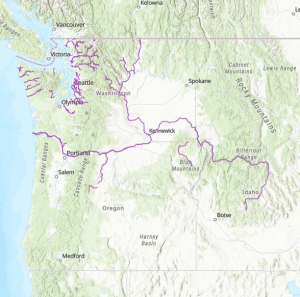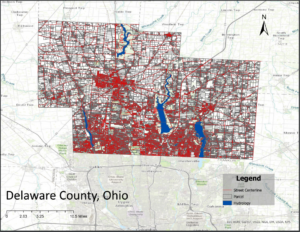I read the chapters 1-3 in The ESRI guide. Here are my takeaways and notes:
CHAPTER 1:
- GIS can be used to effectively analyze geographic information; to me, this seems useful for large scale disciplines like ecology and sociology
- Discrete features: features which are location locked. I think this would be stuff like a river.
- Continuous features: features which could be measured anywhere. The textbook uses the example of temperature for this.
- Can be mapped as areas enclosed in boundaries, where the points within a boundary are all the same (or are not significantly different)
- Data can also be linked to places, for example a US map color-coded by number of cows. I think the data in these maps might not be as specific this way as its averaged in a larger area, but they seem easier to read than the alternative, which would be useful for communicating data to someone who isn’t as good at reading maps.
- Vector: Each feature mapped by X and Y coordinates located within a table.
- Raster: a collection of cells. This is typically continuous, whereas vectors are discrete.
- Categories: Groups of similar things
- Ranks: Features put in a high-low order.
- Counts, Amounts: show total numbers
- Ratios: Relationship between 2 quantities of 2 things
- Ranks and Categories are discrete, Counts amounts and ratios are continuous
- Tables can be messed with similarly to how tables in a spreadsheet are messed with.
Chapter 1 questions:
- The textbook seems to differentiate between vector’s x/y axes and general coordinates. If these are not the same, how do you obtain vector points within a map?
- GIS so far has been mapped to 2d maps; the textbook briefly mentions Lidar, a 3d mapping technique. How does that function with GIS?
CHAPTER 2:
- Maps can be used to determine the patterns within a geographic region
- Categories should be tailored to the audience of the analysis; for example, a map in a research paper could be more detailed than one for newspaper.
- A map should also be readable; a small map in the corner of a report fits less detail than a map for a poster.
- GIS uses either street addresses and latitude-longitude to assign geographic coordinates
- Most categories are hierarchical with subcategories
- In some cases, 1 code defines both category and subcategory. In others, these are separated in the code
- Each type of data will be drawn by one “symbol” (presumably, this will make sense when I start doing GIS work) each, and assigned a category value.
- GIS will, after the previous note’s step is taken, draw the features you specified in the program.
- Subsets of data are used for individual locations more often than linear or continuous data, because subsets of those would result in incomplete seeming data, and/or context-less data.
- You do not want to showcase more than 7 categories visually on a larger map, because people can usually only visually understand up to 7 points of data.
- The above statement is less true for a smaller map, and in fact keeping too little within the map would be too little information.
- How you group categories can very easily change how a reader interprets your work.
- There are three ways to group categories: one is to put 2 columns in a table for specialized and generalized categories and to group each category individually, second is to code all specialized categories into certain generalized codes, and third is to assign the same symbol to various specialized code, which you can label however you wish.
- Linear categories shouldnt be separated by color, instead by a textural difference which is easier to read.
- Colors also need to be distinguishable to each other, and text labels are often used.
- Reference features shouldn’t be too clashy with the rest of the map.
Chapter 2 questions:
- Presenting data simplified in a certain way can cause bias; but not simplifying it at all can lead to overwhelming my audience. What is the best course of action to create an as-unbiased-as-possible report?
CHAPTER 3:
- Mapping most/least allows for an understanding of where to take action from, as well as to understand relationships between the two extremes
- Mapping numerical values also allows us to more easily figure out the answers to the questions we ask with GIS
- Discrete numerical features can represent singular points, linear features, or areas; the former two represented with graduating symbols and the latter with color coding.
- Continuous values are defined either by a specific area (like a county or a state) or by certain value (“region where value = x”)
- When focused on exploring the data, you’ll want to keep your data specific. When you’re more focused on presentation, generalizing becomes a better idea.
- COUNT: actual number of features on a map (“there are 12 bananas on this map”)
- AMOUNT: value associated which each feature (“This feature has 14 bananas within it”)
- Ratios divides one quantity with another, which can help evening out skewed data if one area is larger than the other.
- Proportions are what part of the whole your data represents
- Densities show concentrations within the data
- Ranks compare data relatively in ways assigned by the GIS operator and not by math
- Classes are groups of numerical values, such as ranges in which your specialized data would sit.
- Individual value mapping is better for interpreting raw data
- Classes can be made manually or with a classification scheme
- Classification schemes: Natural breaks/jenks (naturally grouped), Quantile (equal amounts of data sets in each class), Equal Interval (equal ranges in each class), and standard deviation
- Natural breaks is best if the data is uneven, st. dev and equal interval is best if its even and you want to emphasize difference between features, and quantile is best for relative differences
- Outliers can be put into their own class, grouped together in an outlier class, or shoved into the nearest class.
- Data should be simple enough for readers to understand.
- Graduated symbols and colors tend to make the largest/most complicated and the darkest colors the “most” value.
- Charts can summarize data in an area and show a little more data
- Contour lines show change in values across spatially continuous data
- 3D commonly used with continuous views as well (doesn’t feel like it’ll be used for the class?)
Chapter 3 Questions:
- How might numerical value be classed as significant or insignificant beyond a “yeah that looks important”? Does GIS allow for usage of statistical tests?