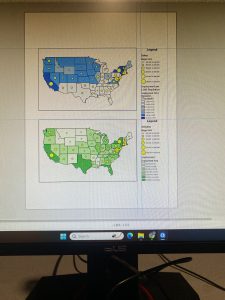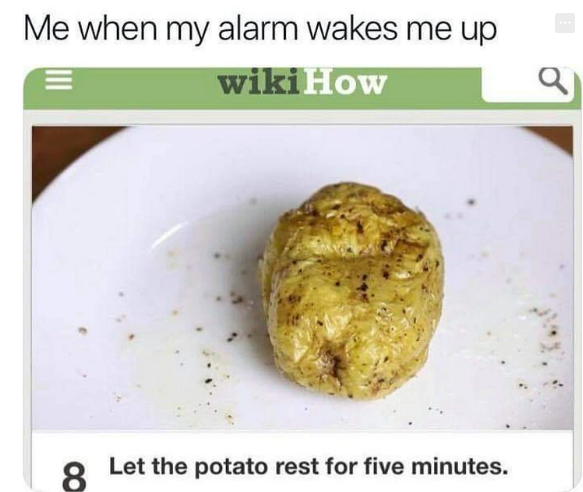Week 7 Saeler
Delaware data:
- Delaware County E911 Data: All addresses in Delaware County
- Dedicated ROW: All right of way lines in Delaware County
- Building Outline 2021: Building outlines for all structures in Delaware County in 2021
- Map Sheet: All map sheets in Delaware County
- Township: All 19 townships in Delaware County
- Zip Code: Zip codes in Delaware County
- Farm Lot: All farm lots in the US Military and Virginia Military survey districts in Delaware county
- Annexation: All Annexations and conforming boundaries, 1853 – now in Delaware County
- Survey: Survey points that represent land surveys in Delaware County
- Tax District: All tax districts in Delaware County
- Hydrology: All major waterways in Delaware County
- GPS: All GPS monuments from 1991 and 1997
- Original Townships: Original townships in Delaware County
- Precincts: All voting precincts in Delaware County
- School District: All the school districts in Delaware County
- Building Outline 2023: All the building outlines in Delaware County
- Street Centerlines: The Center of Pavement of roads in Delaware County
- Address Points: All the Addresses in Delaware County
- Parcel: All of the cadastral parcel lines in Delaware County
- Condo: All of the condos in Delaware County
- Subdivision: All of the subdivisions and condos in Delaware County
- Record Documents: All points of recorded documents in Delaware County
- PLSS: All of the public land survey system polygons in both the US Military and the Virginia Military Survey Districts of Delaware County
Tomlin-Week 7
Delaware Data Inventory:
PLSS: All of the public land survey system polygons in both the US Military and the Virginia Military Survey Districts of Delaware County
Township: All 19 townships in Delaware County
Dedicated ROW: All right of way lines in Delaware County
Precincts: All voting precincts in Delaware County
Delaware County E911 Data: All addresses in Delaware County
Building Outline 2021: Building outlines for all structures in Delaware County in 2021
Original Townships: Original townships in Delaware County
Map Sheet: All map sheets in Delaware County
Farm Lot: All farm lots in the US Military and Virginia Military survey districts in Delaware county
Annexation: All Annexations and conforming boundaries, 1853 – now in Delaware County
Survey: Survey points that represent land surveys in Delaware County
Tax District: All tax districts in Delaware County
Hydrology: All major waterways in Delaware County
GPS: All GPS monuments from 1991 and 1997
Zip Code: Zip codes in Delaware County
School District: All the school districts in Delaware County
Building Outline 2023: All the building outlines in Delaware County
Street Centerlines: The Center of Pavement of roads in Delaware County
Address Points: All the Addresses in Delaware County
Parcel: All of the cadastral parcel lines in Delaware County
Condo: All of the condos in Delaware County
Subdivision: All of the subdivisions and condos in Delaware County
Record Documents: All points of recorded documents in Delaware County
Data Inventory – Datta
Most of the data is pretty straight forward based on names. If I dont specify assume its in Delaware County I got lazy at the end
ZIP CODE: Contains Zip Codes in Delaware County
SCHOOL DISTRICT: All school districts
BUILDING OUTLINE: all building outlines
PLSS: all public land survery system data
TOWNSHIP: all 19 townships of delaware county
STREET CENTERLINE: center of all streets
Address Points: All Addresses of the parcels in Delaware county
Parcel: All parcel locations
Condo: All condo
Subdivision: All subdivisions + condos
Recorded Documents: All points recorded in Plats books and other recorded documentation
Dedicated ROW: the dedicated Right Of Way points
Precinct: Voting Precincts
Map Sheet: all map sheets
Farm Lot: Farmlots in US military survey districts
Annexations: Delaware county annexations since 1853
Survey: Surveys on land
Tax District: all tax districts
Hydrology: water
GPS: all GPS monuments
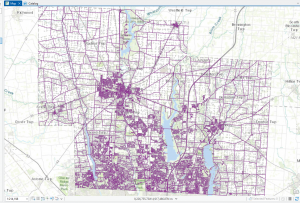
Stratton- Week 3
Chapter 4-
This chapter was about mapping density. I learned that you would use this to show highest concentration of features are, and to look at patterns rather than locations of the individual features. It eases viewing of maps with higher concentration as well. You map density two ways, either create a density surface or create a map based on features summarized by defined area. In a map based on features summarized by defined area, it would be mapped graphically, with a dot map, or just by calculating density value for each area. This method is easy buy doesn’t show exact centers of density, especially in large areas. Density is treated as a ratio with this method. Dot maps could be used when you’re mapping individual locations summarized by defined areas, and they show the density graphically. With a dot map you map each area based on total count or amount, and specify each dot value. This method is used when you already summarized by area or for comparing administrative or natural areas with defined borders. When you’re graphing a density surface, you use a raster layer and each cell gets a density value based on the number of features in the cell. The density surface method is precise, but requires more data processing. This method is used when you want to see the concentration of point or line features. The GIS in this method will define a neighborhood around each cell center, and total the number of features that are in the neighborhood then divide that number by the area of the neighborhood. It then creates a running average of features per area. When calculating density values, you can do it based on cell size, search radius, calculation method, or units.
Chapter 5-
This chapter overviews how to tell what features are within a given area. You would map what’s inside to monitor what’s occurring within the area or to compare multiple areas on what’s inside of them. Monitoring areas allow people to know when to take action on the features within, and comparing areas will tell where there is more or less of something. You would draw an area boundary on top of the features and select the features inside and summarize them. When looking at a single area, you can monitor the info with several ways. These include; a service area around a central facility, a buffer that defines a distance around some feature, an administrative or natural boundary, an area you draw manually, or the result of a model. Multiple areas are for comparing, they could be contiguous, disjunct, or nested. This chapter also explains the three ways to find what’s inside; drawing areas and features, selecting the features inside the area, or overlaying the areas and features. Drawing areas and features are good when you want to see whether one or a few features are inside and out of the area and is created showing the boundary of the area and the features. Selecting the features inside the area is good for getting a summary of features inside areas and finding out what’s within a given distance of a features and it’s created by specifying the area and the layer containing the features. Lastly overlaying the areas and features is good for finding which features are in each of the several areas or how much of something is in the areas, and it’s created by combining the area and the features ot create a new layer with the attributes of both or by comparing the two layers to calculate summary statistics for each area.
Chapter 6-
This chapter is about spatial proximity and nearness queries in GIS. It explores how to define, measure, and interpret what is near in a geographic context. To find what’s nearby, you can measure straight-line distance, measure distance or cost over a network, or measure cost over a surface. You can measure nearby based on a set distance, or on a travel to or from the feature. Measuring using cost for example is how much time it takes from one feature to another. There are three ways to find what’s nearby; straight line distance, cost over a surface, and distance or cost over a network. For Straight line distances, you specify the source feature and the distance and the GIS will find the area or surrounding features. For cost over a surface, you specify location of the features and a travel cost and the GIS will create a new layer showing the travel cost from each feature. Lastly for distance or cost over a network, you specify the locations and a distance or travel cost along each linear feature and the GIS finds which segments of the network are within the distance or cost.
Hess – Week 6
Chapter 7:
Chapter 7 introduced several tools for manual digitization through tracing. Using base maps, we learned how to create new feature classes and digitize features based on base maps or existing layers. We also used LiDAR data as a reference for heads-up digitizing. In addition, we practiced editing existing features and creating new ones for a university campus, including adding new structures, building additions, and renovations to existing facilities.

Chapter 8:
In Chapter 8, section 1 of this tutorial, we geocoded survey data collected by a Pittsburg arts organization that hosts an annual event. The geocoded survey data was used to explore potential marketing, philanthropy, and other communication opportunities with the organization’s patrons. In section 2, we built on the arts event data from section 1 by adding street addresses and more detailed location information for the attendees, which would be useful for marketing purposes. We also geocoded the data by street address to create unique point locations for each attendee on the map.
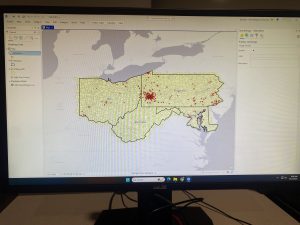
Chapter 9:
In this chapter, we moved beyond simply visualizing spatial data to actively using it to answer questions and solve problems. We explored four spatial analytical problems: Buffers, service areas, facility location models, and clustering. Our work included building buffers and using gravity models to estimate the nearest swimming pol to residents homes. This analysis helped determine which public pools should remain open during a budget crisis. We also performed cluster analysis to examine demographic and spatial patterns among individuals arrested for serious violent crimes. Additionally, the chapter introduced the concept of a network dataset, which is used to estimate travel distance or time along a street
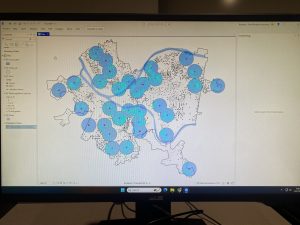
Hess – Week 5
Chapter 4:
In Chapter 4, we learned about databases in general but also about working with spatial databases. A database serves as a container for the data of an organization, project, or other endeavor, such as record keeping, decision-making, analysis, and research. We also studied the file geodatabase, which is ESRI’s simplified database format for storing geospatial data. Although geodatabases have a straightforward structure, they are powerful spatial data containers that allow data tables to be related and joined for more effective data management and analysis.
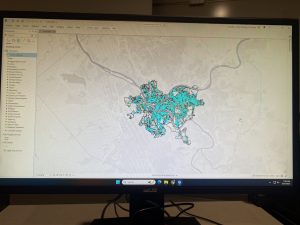
Chapter 5:
In Chapter 5, we began by learning about world map projections. We explored how geographic coordinate systems use latitude and longitude to identify locations on Earth’s surface, while projected coordinate systems apply mathematical transformations to project the curved surface of the Earth onto a flat surface. Next we gained experience using map projections commonly applied to the United States, learning that projections can preserve either shapes and angles or area, but not both at the same time. After that we learned how to set projected coordinate systems, and discovered that for medium and large size scale maps, it is best to use localized projected coordinate systems designed for a specific area to minimize distortion. We then worked with vector data formats, reviewing common file types used for vector spatial data as well as geodatabases, which we had previously done. Finally we learned how to download geospatial data for use in mapping and analysis.
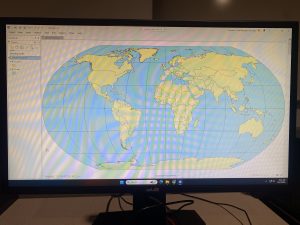
Chapter 6:
In chapter 6, we learned that geoprocessing is a framework and a collection of tools used to process geographic data. Geoprocessing tools are essential for building study areas within GIS and performing various analytical tasks. In this chapter, we practiced how to extract subsets of spatial features from a map using both attribute and spatial queries. We also learned how to aggregate polygons into larger polygons, append multiple layers to form a single unified layer, and use tools such as intersect, Union, and Tabulate Intersection to combine features and attribute tables for geoprocessing and spatial analysis.
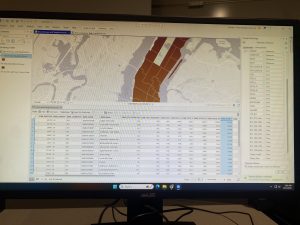
Delaware Data Inventory:
PLSS: All of the public land survey system polygons in both the US Military and the Virginia Military Survey Districts of Delaware County
Township: All 19 townships in Delaware County
Dedicated ROW: All right of way lines in Delaware County
Precincts: All voting precincts in Delaware County
Delaware County E911 Data: All addresses in Delaware County
Building Outline 2021: Building outlines for all structures in Delaware County in 2021
Original Townships: Original townships in Delaware County
Map Sheet: All map sheets in Delaware County
Farm Lot: All farm lots in the US Military and Virginia Military survey districts in Delaware county
Annexation: All Annexations and conforming boundaries, 1853 – now in Delaware County
Survey: Survey points that represent land surveys in Delaware County
Tax District: All tax districts in Delaware County
Hydrology: All major waterways in Delaware County
GPS: All GPS monuments from 1991 and 1997
Zip Code: All the zip codes in Delaware County
School District: All the school districts in Delaware County
Building Outline 2023: All the building outlines in Delaware County
Street Centerlines: The Center of Pavement of roads in Delaware County
Address Points: All the Addresses in Delaware County
Parcel: All of the cadastral parcel lines in Delaware County
Condo: All of the condos in Delaware County
Subdivision: All of the subdivisions and condos in Delaware County
Record Documents: All points of recorded documents in Delaware County
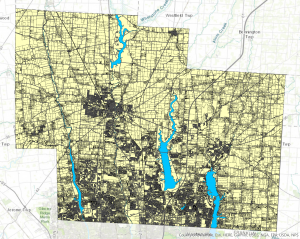
Stratton- Week 6
Chapter 7-
In this chapter I learned how to move, rotate, and add and move vertex points of a polygon, as well as adding polygons. When adding the polygons in 7-2, I had trouble finding the coordinate system the book wanted me to use, I scrolled through all of them for like 20 minutes until I finally found it. The rest of the chapter taught me how to smooth the polygons and make the polygons more intricate and detailed.
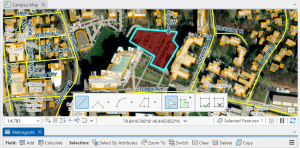
Chapter 8-
This chapter works with zip codes, and collect events. The second tutorial is this chapter taught me how to build a street locator and geocodes.
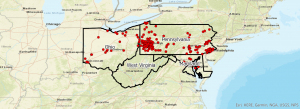
Chapter 9-
This chapter I learned how to use the Pairwise buffer tool to create buffers around features, as well as finding the sum of features. I also learned how to create a multiple ring buffer and stats related to the features within the buffers, and also creating a gravity model.
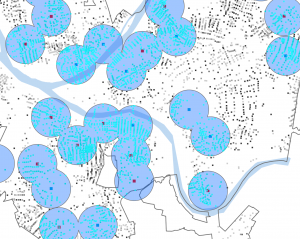
Hess – Week 4
Chapter 1:
Chapter one introduced us to an essential component of our course, ArcGIS Pro, by allowing us to begin a tutorial and apply the concepts we’ve been reading about. In this chapter, we worked with a completed map in ArcGIS Pro showing the locations of urgent health care clinics in Allegheny County, Pennsylvania. We began by reviewing key terms and exploring the basic elements of the map, such as the different layers. Next, we learned how to navigate the map effectively, examined its attribute data, and concluded by being introduced to map symbology, which helps visually represent different types of information.
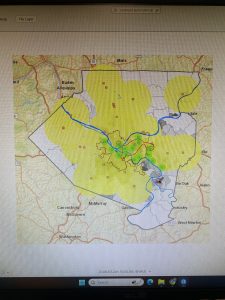
Chapter 2:
In chapter 2, we learned how to design and symbolize thematic maps. A thematic map is created to investigate or solve a specific problem. These maps include one or more subject layers that are placed in spatial context with other supporting layers. The subjects of the thematic maps are most often vector layers, as they typically contain rich quantitative and qualitative data attribute data that are essential for analysis. However, rest layers can also be used. The spatial context layers may be either raster or vector and often include various basemap layers provided by ESRI.
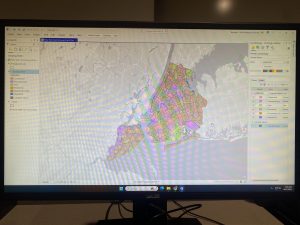
Chapter 3:
Chapter 3 was focused on sharing maps with people who either don’t have access to ArcGIS Pro, or have limited GIS skills beyond basic map navigation and interpretation. In the first tutorial, we created a map layout containing two maps, which helped us develop the skills needed to design any type of layout with one or more maps. In section 2, we learned how to share ArcGIS Pro maps by publishing them to ArcGIS Map Viewer. Next, we explored how to create a story using ArcGIS StoryMaps, and we concluded the chapter by building a dashboard in ArcGIS Dashboards