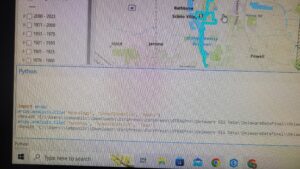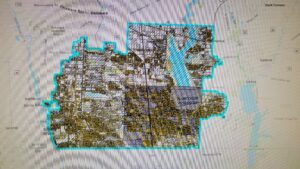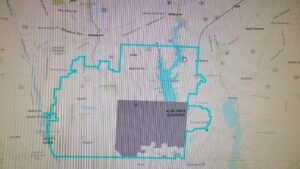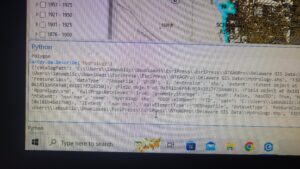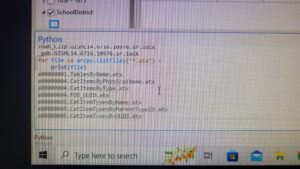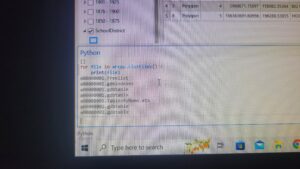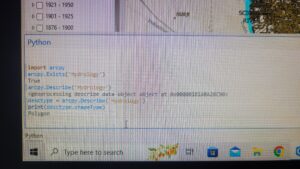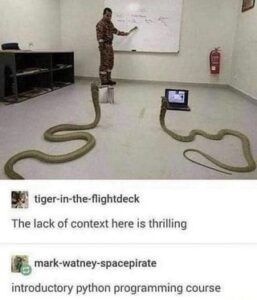Chapter 3:
- Geoprocessing allows you to perform spatial analysis and modeling as well as automate GIS tasks
- Types of tools in ArcGIS Pro
- Built-in tools
- Script tools
- Model tools
- Chapter is in depth about geoprocessing tools (already know how to use)
- Batch processing – execute single tool multiple times using different parameters without further intervention
- Model builder is can help build a sequence of geoprocessing tools that flow through a visual model
- Can also use scripting to build model
- Modelbuilder = visual based
- Python = text based
- Scripting has functions that modelbuilder does not have
- You can schedule python script to run at certain times
- Good for routine checks
Chapter 4:
- Chapter covers fundamentals of Python language
- Several different data types: strings, numbers, Booleans, lists, tuples, dictionaries
- Two numerical data types
- Integers (whole numbers)
- Floats (fractional numbers)
- Booleans contain only true and false values
- // is floor division
- % is modulus
- ** is exponents
- A set of characters surrounded by quotation marks is called a string literal, or string
- Do not copy and paste code – curly quotation marks will create error
- Can use str() to put a number into a string
- Function is like a little program that is used to carry out an action
- Ex: int() str() print() type()
- Method is a function that is couple to an object like a number, string, or list
- The book is giving us a lot of examples of different things to do with the python and there are so many little nuances
- == to see if two things have the same value
- This chapters goes through all the different examples how to use python script – a lot of info, alot to try and take in