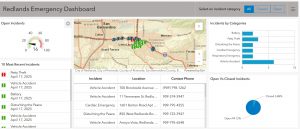Chapter 7 introduces and expands on 3d web maps or web scenes. The book explains that 3d maps are much more interactive and intuitive regarding interpretation and analyzation. The authors state that 3d maps are more interesting for users as well, which I definitely agree with. Web scenes include different types of visual effects, such as photorealistic or cartographic. The four main types of scene elements are either surfaces, features, textures, or atmospheric effects. As a layperson who uses maps occasionally, I personally enjoy the texture features of 3d maps as they help me really understand what I am looking at. The book also introduced Lidar, which is an element that uses lasers to show point cloud layers that provide different measurements. These measurements can communicate elevation or class codes.
The book gives a nice in-depth description regarding how to create web scenes on page 238 which will come in handy when I am creating my application for part of the final assignment. The next part of the chapter discusses virtual reality (VR), XR where the X represents any type of current/future computing technologies, and the metaverse. Before reading this, I was already familiar with VR as it became popular within the last couple years and I have tried many VR games before. A metaverse is something I have experience with as well, as I play a good amount of Fortnite which I suppose is considered a metaverse! However, I don’t know much about XR but the book states that it is some sort of combination between AR, MR, and VR. I computed a quick Google search on XR and learned that different types include: retail and online shopping, entertainment and video games, and education.
After reading this chapter, I feel more prepared to complete the second part or second application that I am interested in making for my final project, as well as having a better understanding of 3d web scenes and different types of virtual realities.