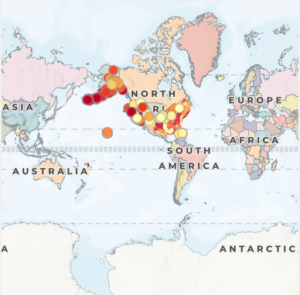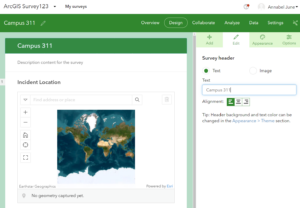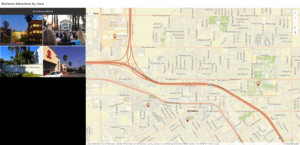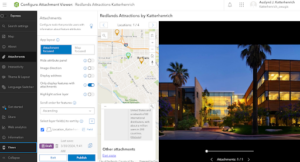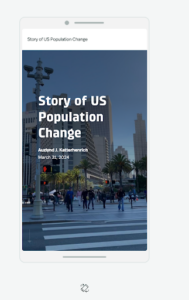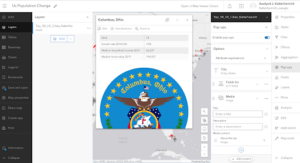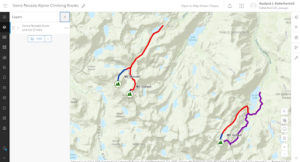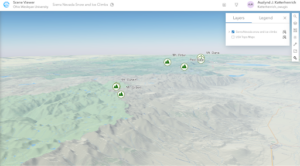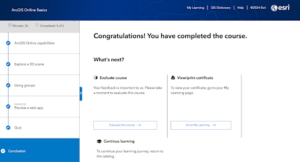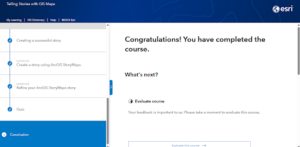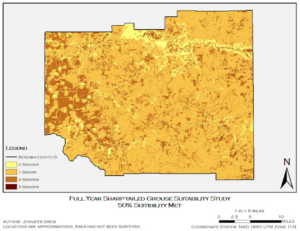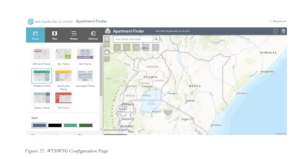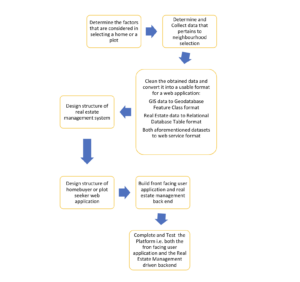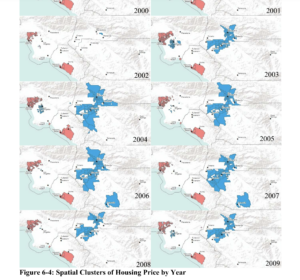Chapter 3-
- So now we have web experiences and storymaps. I wonder if there’s situations where its best to use one over the other, or which one is best or a specific situation?
- This chapter was a lot shorter than the other ones, and I appreciate focusing on only one topic instead of multiple, I think it makes the concept more understandable.
Tutorial 3-
I can’t figure out how to get the 3D map. You can’t search for it, and I can’t find the button to make the 2D into 3D if there even is one.
Well, there’s no URL available for me to type. So I can’t do that either. Annoying.

I did the rest of the tutorial to the best of my abilities. I think it’s going to take me awhile to fully get this web experience thing because there are a lot of aspects to it, and since the right and left ribbon layouts are similar to the map viewer ones, I keep on getting confused and thinking one things in one spot when its not.
Chapter 4-
- I’m interested to learn about mobile GIS because of its different uses. For any surveying this is a great resource and I wonder how easy it is for a common user to use it for that or other easier concepts.
- Having different hosting layers, one for group members to share and edit, and another for the public to see, without one seeing the other, is a good idea and makes this concept much more applicable for wider audiences.
- I also like the different approaches that can be used for different reasons and audiences, like for websites only or for apps only on mobile.
- Being able to literally create assignments for field workers is really useful. I used to work an admin job for a restoration company and I wonder if they could’ve made their own software for assigning jobs like this.
- I feel like the ARCGIS indoor mobile app would be of good use on a college campus.
Tutorial 4-
Based on the chapter, I was missing information on certain questions so I couldn’t complete it yet again. Because again there were so many little pieces missing that added up and overall the instructions make no sense.

I had really no problems otherwise. Just me being annoyed at how the chapter is for me.
Overall, these were all really interesting concepts to me! It just sucks that I wasn’t able to comprehend them all the way right now. I’ll definitely look into it for later though. I also did the Delaware Data Inventory in 291 so I don’t have to worry about that right now.