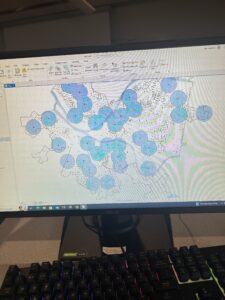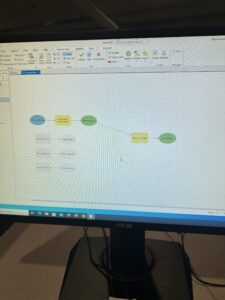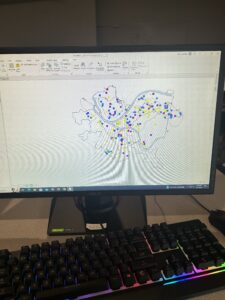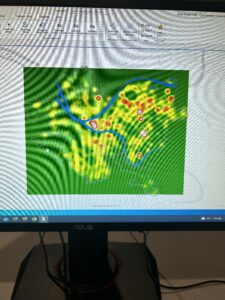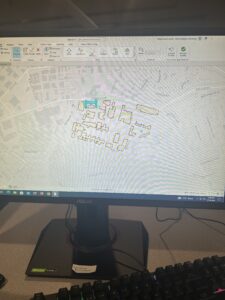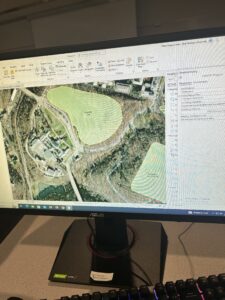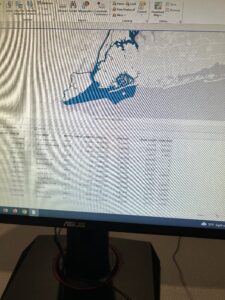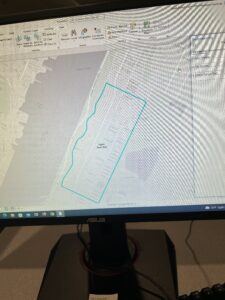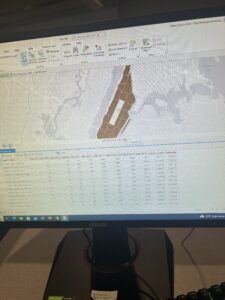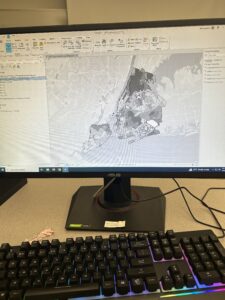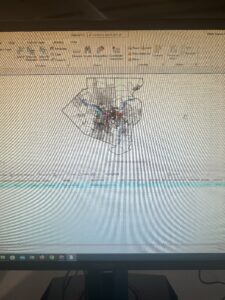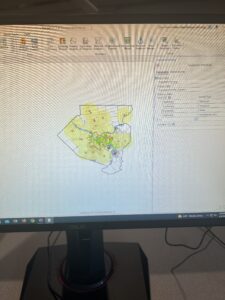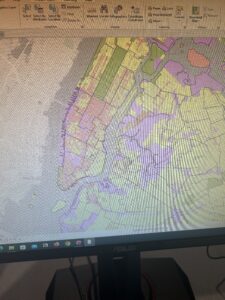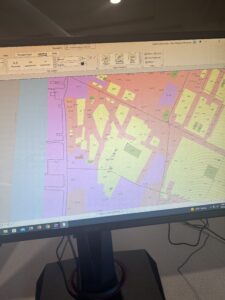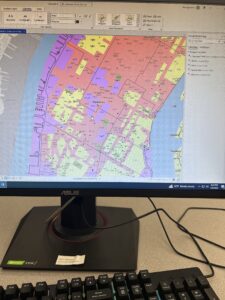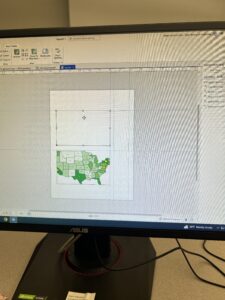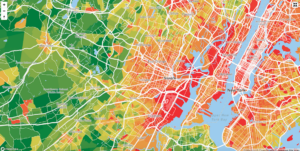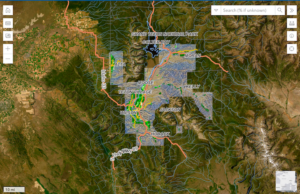Chapter 9
9.1: This was just using the clustering tool, very easy.
9.2: The first half of the tutorial was very straightforward and easy but when using the spatial tool I was having trouble using the output field.
9.3: I had the same issues as 9.2, the spatial tool was hard to navigate, I am not sure if updating the software will fix it or not.
9.4: This part was very similar to the rest of the chapter with just changing the map to be able to read it better.
9.5: This part was very straight forward, just changing the symbols names and indicators.
Chapter 10
10.1: This was the longest tutorial of the chapter but it was very easy to follow after the first part which I had difficulty with. This section does involve a few new tools.
10.2: This tutorial was very easy, just introducing new tools to get familiar with. I am not super familiar with the singular tool or clustering tool yet but these sections have definitely helped.
10.3: This section proved to be very long and gave me some difficulty with the coding. I could not figure out how to connect the raster calculator to everything else.
Chapter 11
11.1: This tutorial introduced the 3d view for the map, was very short and easy to follow.
11.2: This tutorial is very easy to follow. It is very similar to 11.1.
11.3: The use of the 3d features are very cool. The section was again very similar to the last two.
11.4: This section was cool building things but my outcome did not look like the books so I am sure something went wrong.
11.5: The slider tool on this tutorial was very interesting, this was a very interesting tutorial to use.
11.6: The street 3d view was very interesting and I enjoyed doing it.
11.7: This section tied the chapter together, it was definitely hard at first but I learned a lot.