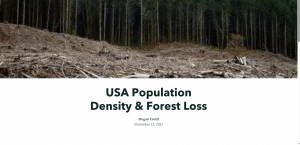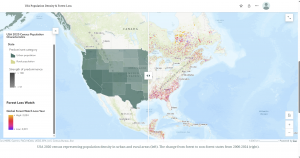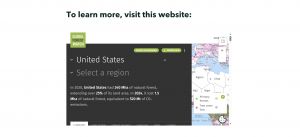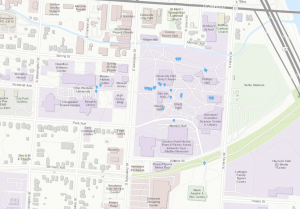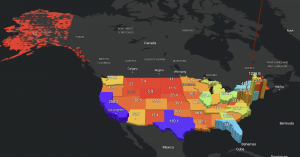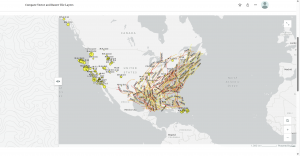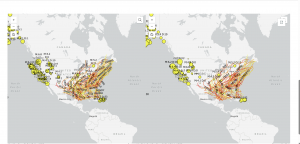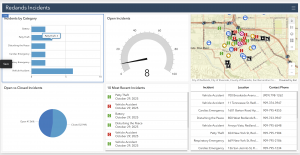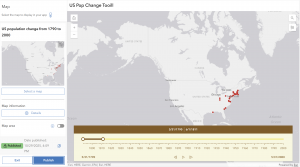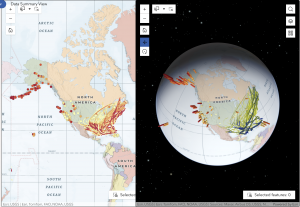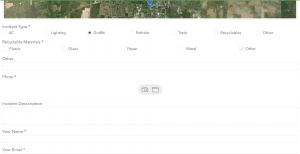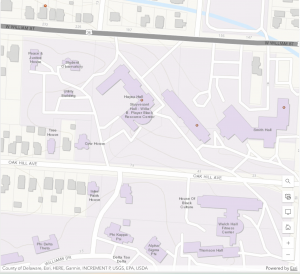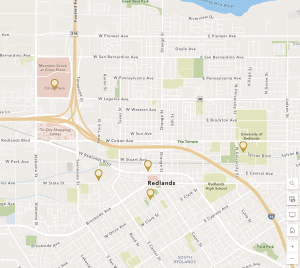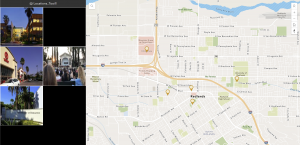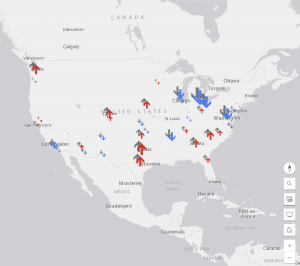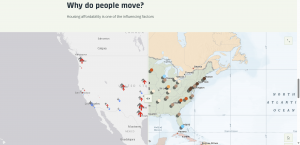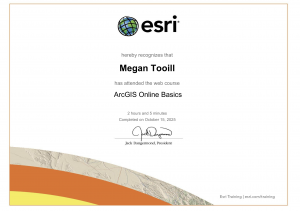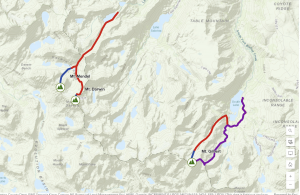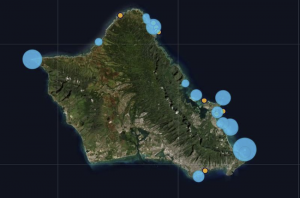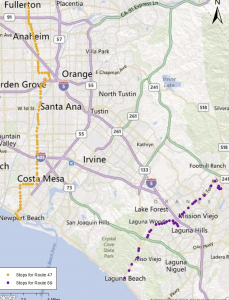Hi everyone! My name is Megan Tooill and I am majoring in Zoology and Environmental Science. I am a junior and part of the softball team here at OWU!
This week, I completed the syllabus quiz, and I already have an ArcGIS Online account from GEOG291.
After reading “Get Started: What is ArcGIS Online,” I learned that I can access Python resources to analyze data that I may find throughout the program. I also learned that I can take advantage of the built-in tools and apps to collect my own data.
I then completed the ArcGIS Online Basics course. The map below is the map that I created from data provided to me by the ArcGIS Online program. I changed the basemap to topography to show the Sierra Nevada Alpine climbing routes. I learned that there are different methods of sharing work done on ArcGIS Online, like sharing to a group, an organization, or keeping content private between you and your administrator. I was also introduced to interactive legends in this training that I did not previously know about from GEOG291.
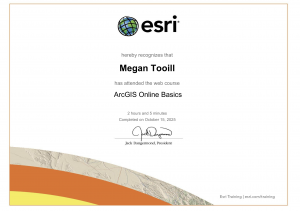
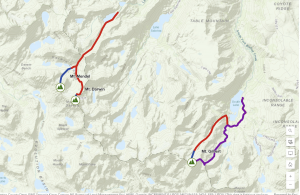
One application of ArcGIS Online has been through conservation efforts. For example, the program has been used to display suspected breeding grounds for Wedge-tailed Shearwaters on O‘ahu, Hawai‘i. From this information, conservationists were able to create educational and outreach programs to help protect this species. The map is shown below.
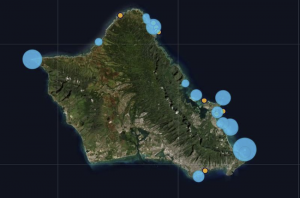
Urmston, J. (2021). Using ArcGIS as a Conservation Tool for Wedge-tailed Shearwaters (Ardenna pacifica) on O‘ahu, Hawai‘i. Journal of the Hawaii Audubon Society, 81.
A second application of ArcGIS Online is improving public transportation routes. ArcGIS Online has been used to investigate the walkability of bus routes in order to improve efficiency in transportation in Orange County, California. The map below depicts southbound bus stop locations.
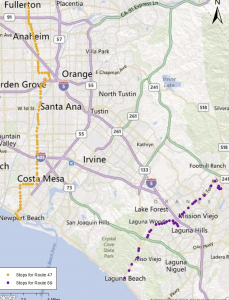
Chen, S. (2012). Investigating bus route walkability: Comparative case study in orange county, california (Order No. 1532811). Available from ProQuest Dissertations & Theses A&I; Publicly Available Content Database. (1288414798). Retrieved from https://owu.idm.oclc.org/login?url=https://www.proquest.com/dissertations-theses/investigating-bus-route-walkability-comparative/docview/1288414798/se-2