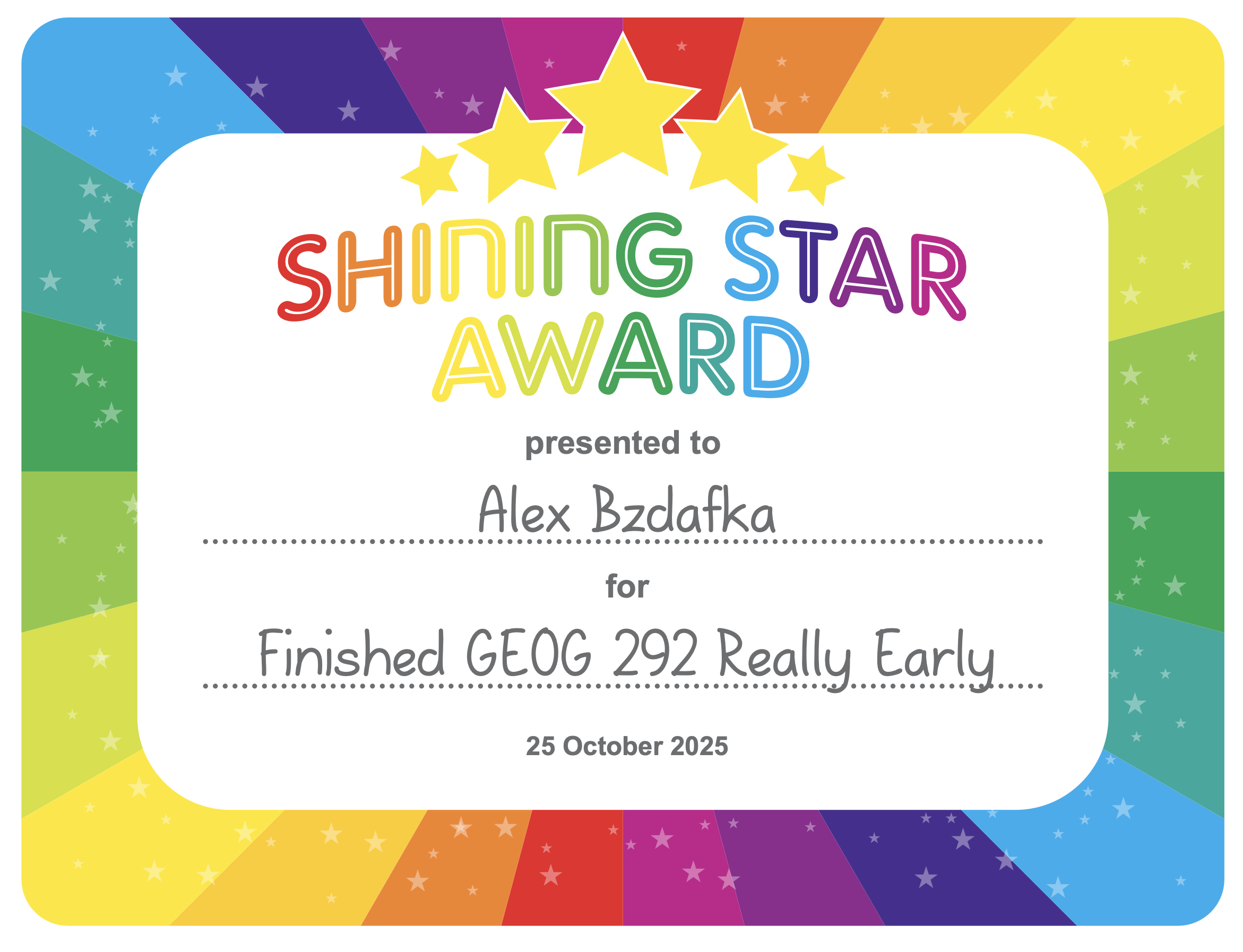The takeaway is, quite simply, that you can get ahead and even complete Geog 292 early, and have it off your plate to focus on your other classes. Pro tip!
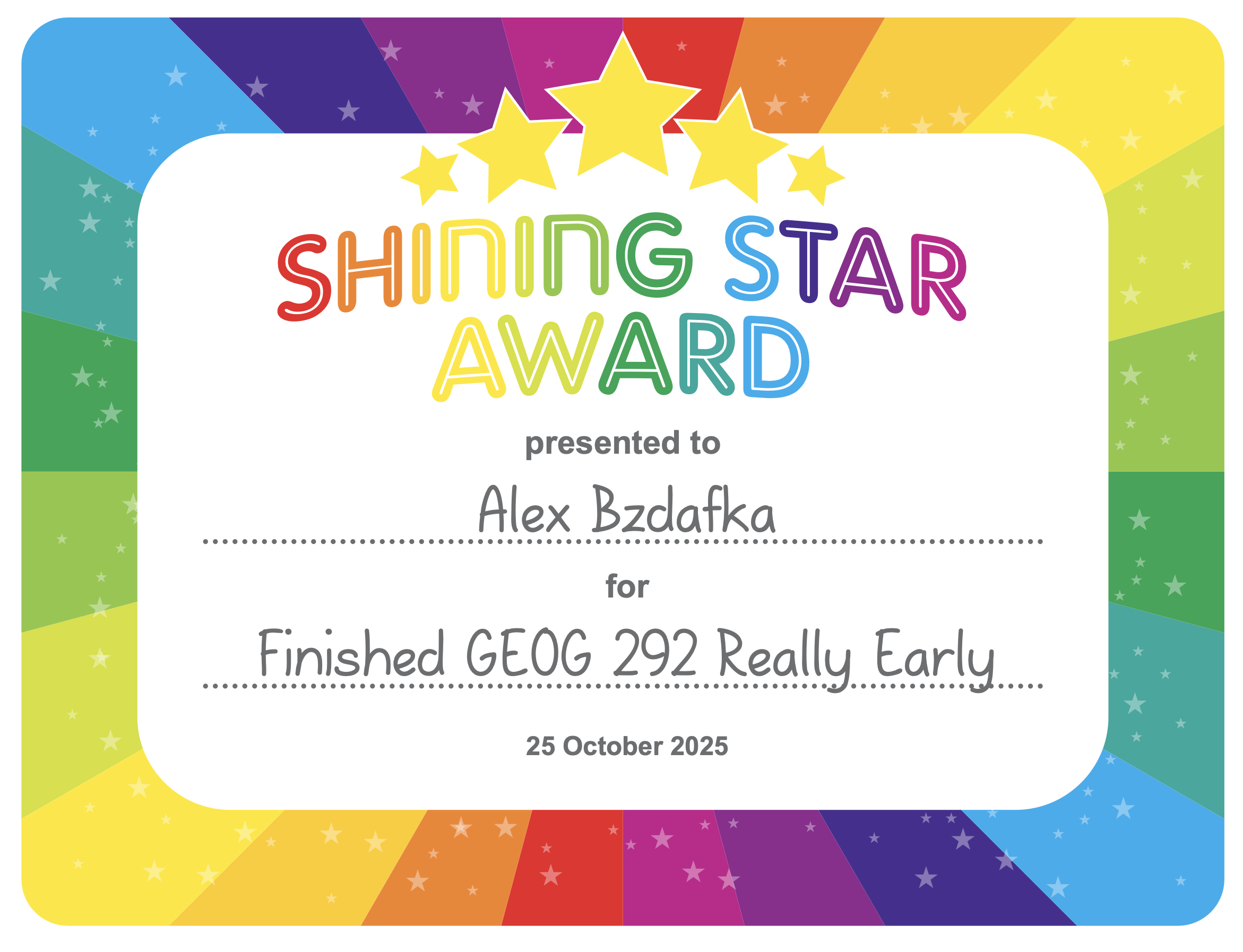
Geography 292: Geospatial Analysis with Web GIS
Module 2: 10/13/2025 - 12/5/2025, OWU Environment & Sustainability
The takeaway is, quite simply, that you can get ahead and even complete Geog 292 early, and have it off your plate to focus on your other classes. Pro tip!