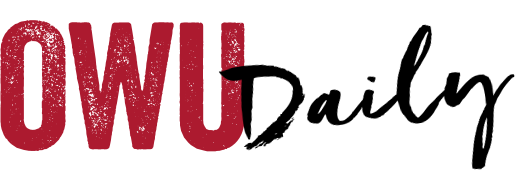As we’re all settling back in to the daily rhythm of the semester, some of you may find that your Blackboard classes aren’t available to students. Have no fear, follow the steps below and that should fix the issue!
To make your course available:
1. Expand the “Customization” area of the course’s Control Panel.
2. Click the “Properties” link.
3. Choose “Yes” under number 3, “Set Availability” to designate your course as available to students.
4. Scroll to the bottom of the screen and click “Submit” to save your changes.
You can call Information Services with additional questions at 740-368-3130.
OWU Sponsoring Organization/Office: Ohio Wesleyan University.
Contact: David Soliday at dcsolida@owu.edu.