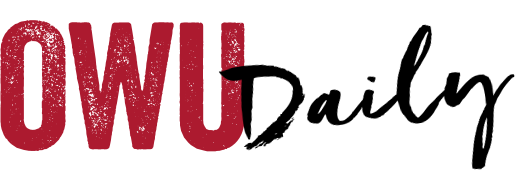Blackboard’s next update to its LMS will be released Oct. 3. It features these enhancements, as well as many minor improvements and bug fixes:
Bulk download submissions: Instructors can now download multiple student assignment submissions at once as a ZIP file from the Ultra gradebook. Instructors can choose whether to download all or select specific submissions. Instructors can download the file after receiving an email.
Decimal point values for assessments: Instructors can now enter decimal values in the Points field for individual questions and in the Maximum points field for assessments that don’t contain individually graded question to balance the total points. When creating a question, instructors can enter values with up to two numbers after the decimal in the Points field.
Delete copied course attendance data: In the attendance tool, the copied attendance gradebook column was difficult to remove. Instructors can delete attendance gradebook columns added during a course copy from the destination course’s gradebook. Instructors can delete copied attendance columns from the gradebook menu.
Regrade questions in question pools: Instructors can regrade individual questions within a question pool in Ultra. Questions within pools can be regraded from a student’s submission using the same options. Instructors can also regrade from the assessment panel after selecting View questions in a question pool.
Select and clear all questions for question pools: In the question pool, instructors need to be able to select large groups of questions quickly and efficiently. As instructors create question pools for their Ultra assessments, the options to Select all and Clear all question choices now appear on the Add Question Pool page.
All updates are for Ultra courses only: In the Ultra Course View’s gradebook list or grid view, open the menu for the extra attendance column from a course copy and select Delete.
OWU Sponsoring Organization/Office: Information Services.
Contact: David Soliday at helpdesk@owu.edu.