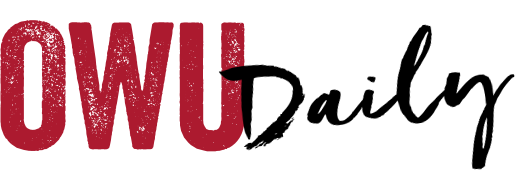Basically, connecting to our campus WiFi BishopNet is a two-step process for laptops and smartphones:
- Select BishopNet from the list of available networks.
- Enter your OWU username and password, and
- Accept or trust the security certificate, if prompted.
- NOTE: Your device will likely tell you that, while you have a secure connection, you have no internet access–That’s OK!
- Before going to step #2, disable your cellular or mobile data. You just want to be connected to BishopNet–nothing else.
- Go to https://wifi.owu.edu, click on the “REGISTER this device on BishopNet WiFi” link.
- Enter your OWU username and password, and
- Either wait the 5 minutes, or disable your WiFi for 20 seconds, then reconnect to BishopNet to allow it to obtain a full internet connection.
- You can now re-enable your cellular/mobile data connection.
Gaming consoles, streaming, and smart home devices can be registered on the BishopGuest wifi network by registering their MAC address at https://register.owu.edu. Scroll to the bottom of the page, where you’ll find links to register other devices. Let us know if you need any help finding a device’s MAC address, or any other help in this process, and stay connected while you’re on campus!
OWU Sponsoring Organization/Office: Information Services
Contact: David Soliday at helpdesk@owu.edu