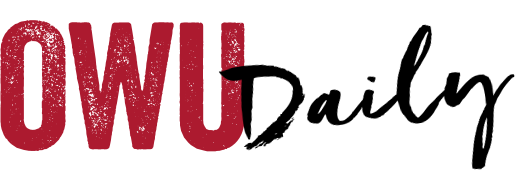Most people only protect their accounts with a password. However, with 2-Step Verification, you’ll protect your account with your password and your phone. If a bad guy manages to steal or guess your password, he’ll also need to have your phone to get into your account.
We recently enabled this on OWU BishopApps to provide additional protection. It is recommended that you enable it on your account, which consists of receiving a text message with a code to access your account on a new computer/device. It’s easily enabled or removed.
Here’s how:
– Login to your email account at mail.owu.edu.
– Click on your profile (circle icon) in the top right corner of your browser.
– Click on “My Account.”
– Click on “Signing in to Google” under Sign-in & Security.
– Click on “2-Step Verification” on the right.
– It’ll likely ask you to enter your password again just to be safe.
– Follow the prompts to enable the feature and provide your cell phone number.
Learn more at http://helpdesk.owu.edu/2-step-verification/ or contact the Information Services Helpdesk at helpdesk@owu.edu.
OWU Sponsoring Organization/Office: Information Services.
Contact: David Soliday at helpdesk@owu.edu.