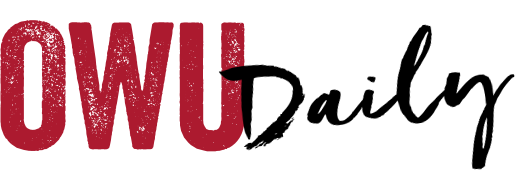You recently changed your password, and now, when you’re back on campus, you can’t get your MacBook or iMac to connect to BishopNet? Here’s what you need to do:
- Open Keychain Access. You can find it with Spotlight Search or in the Launchpad’s Other group.
- Search Keychain Access for “BishopNet”
- Double-click to open that record. (If you have two, delete one; you only need one.)
- Click the checkbox next to “Show password”. You will be prompted for your MacBook password.
- Enter your MacBook password, and press Enter. This isn’t necessarily the same as your OWU password.
- Type your new OWU password in place of your old one, then click the Save Changes button.
- Now you can Quit Keychain access and reconnect to BishopNet.
Here’s more information about Keychain Access. Let us know if you have any questions.
OWU Sponsoring Organization/Office: Information Services
Contact: David Soliday at helpdesk@owu.edu