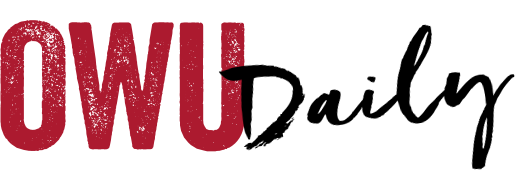Setting up your Google Calendar to show free/busy details is a great way to allow others to schedule a meeting with you. This feature will show when you are busy w/ other appointments, but does not show the title or other details of the meeting. This is an easier way to schedule and avoids long email threads to try to find open times.
Instructions are below – and more information is available here: https://helpdesk.owu.edu/google/google-calendar/
1. Open your Google Calendar (ensure you are logged in w/ your OWU account instead of a personal account.)
2. Click the hamburger menu (three short lines) to show the side panel.
3. Under My Calendar, click on the three dots icon next to the appropriate calendar, then select Settings and Sharing.
4. Find the header titled “Access Permissions.”
5. Make sure Make Available for OWU BishopApps is checked.
6. Select See only free/busy (hide details).
OWU Sponsoring Organization/Office: Information Services.
Contact: Brian Rellinger at helpdesk@owu.edu