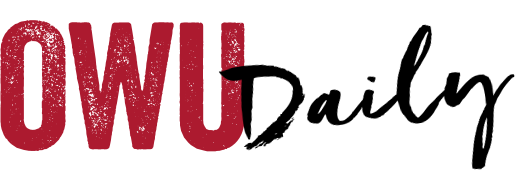If you’re working in Google Docs or Google Sheets, there’s no need to convert your files to PDFs every time you want to share them. Instead, send a link to a PDF version of your file. By doing so, you won’t have to re-share or update links when the source file is changed – it’ll automatically update! Additionally, sending links helps save email storage space and pesky attachment size limits.
Instructions:
In Drive, select your document.
Click Share.
Click Copy link and click Done.
After you paste the link, change the end of the URL before sending it.
For example:
Before: http://docs.google.com/document/d/12345678/edit?usp=sharing.
After: http://docs.google.com/document/d/12345678/export?format=pdf.
Send the modified PDF link.
When you click the link, you (or anyone else) can download a PDF copy of your document.
Note: If your shared document is large, it may take a little time to download.
OWU Sponsoring Organization/Office: Information Services.
Contact: David Soliday at helpdesk@owu.edu.