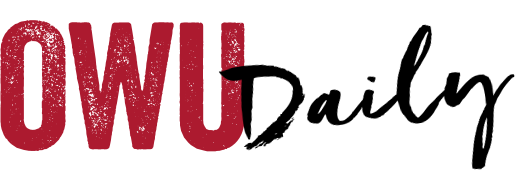The Academic Calendar contains essential dates, such as registration, add/drop and withdraw deadlines, and semester start/end dates. Add it to your Google Calendar so you never miss an important deadline.
How to Add the OWU Academic Calendar to Your Google Calendar:
- On your computer, go to calendar.google.com
- In the “Other calendars” section, click +
- Select “Subscribe to calendar”
- Copy and paste the following link into the box: owu.edu_vl2d8chfrg995vsn2rjnossosg@group.calendar.google.com
- Press Enter or Return
- The calendar will appear on the left side under “Other calendars” as “Academic Calendar – OWU.”
- For assistance, contact the Information Services Help Desk
You can also add course deadlines from Blackboard into Google Calendar!
How to Add Your Blackboard Calendar to Your Google Calendar:
- On your computer, go to bb.owu.edu
- Go to the “Calendar” section of the lefthand navigation
- Click the gear icon in the upper right to access “Calendar Settings”
- Click the three dots
- Select “Share calendar”
- Copy the link
- Add the calendar into Google Calendar
- On your computer, go to calendar.google.com
- In the “Other calendars” section, click +
- Select “From URL”
- Copy and paste the link you copied from blackboard into the box
- Press Enter or Return
- The calendar will appear on the left side under “Other calendars” as “Ohio Wesleyan University.”
- To rename the calendar, hover over the name of the calendar and click the three vertical dots that appear
- Select “Settings”
- In the “Name” box, add a name such as Blackboard
- As syncing may not always be perfect, be sure to consult your syllabi and Blackboard itself regularly
- For assistance, contact the Information Services Help Desk
OWU Sponsoring Organization/Office: Academic Advising
Contact: Lauren Hensley at academicadvising@owu.edu